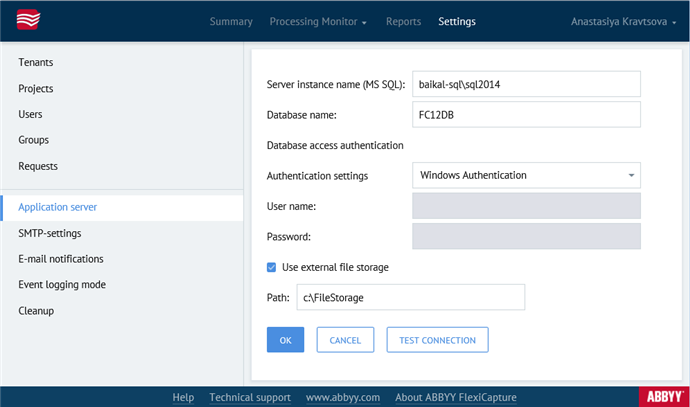Application Server setup
The Application Server is set up by the Administrator of the system in the Administration and Monitoring Console.
To set up the Application Server, you will need to connect it to a database. Open the Administration and Monitoring Console (Start → All Programs → ABBYY FlexiCapture 12 Servers → Administration and Monitoring Console) and click Settings → Application server.
Select one of the following options:
- Connect to existing database
or - Create new database
 Note: An Operator that creates a database on the Application Server automatically receives Administrator permissions.
Note: An Operator that creates a database on the Application Server automatically receives Administrator permissions.
Next, specify the following:
- Database type:
- MS SQL
- Oracle
- Server instance name: <server_name>\<database management system>
- Database name (only required for MS SQL).
Database naming considerations
- Authentication settings
 Note: You can select either Windows Authentication or Database Server Authentication. It is recommended to use Database Server Authentication, as Windows Authentication can fail to work in some configurations. To check whether the selected connection type works, use the Test connection button.
Note: You can select either Windows Authentication or Database Server Authentication. It is recommended to use Database Server Authentication, as Windows Authentication can fail to work in some configurations. To check whether the selected connection type works, use the Test connection button. - Use external file storage
The program stores project files in a file storage folder. Demo project files can be stored in the database, but other projects require a folder on the computer running the Application Server, unless the Application Server is deployed on a cluster. If you enable this option, specify the path to the folder where you want to store project files.
An update may require a different database structure. If this is the case, a script file that you can use to change the database structure will be provided with the update. To run the script, click Service → Application server in the Administration and Monitoring Console, click the Apply patch button and provide the path to the script file.
12.04.2024 18:16:02