Blank Pages Detection settings
In this dialog box, you can specify detection settings for empty pages used for document separation. To open this dialog box, click Settings... after selecting separation by empty pages in image pre-processing options.
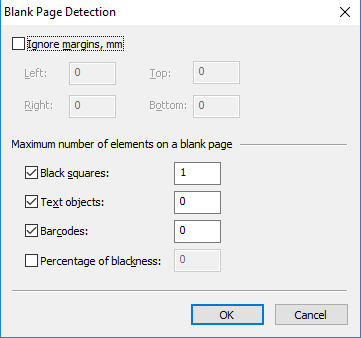
| Option | Description |
|---|---|
| Ignore margins, mm | Select this option to automatically crop the page (in millimeters on top, bottom, left, and right) when it is defined whether the page is empty or not. After cropping, the resulting page will be checked for other parameters. |
| Black squares | Select this option if you want pages with a certain number of black squares (special form design elements) to be deemed empty. Specify the maximum number of black squares allowed on a page. |
| Text objects | Select this option if you want pages with a certain number of text objects to be deemed empty. Text objects include any separate text fragments. You can use this option, for example, for pages with headers and footers. Specify the maximum number of text blocks allowed on a page. |
| Barcodes | Select this option if you want pages with a certain number of barcodes to be deemed empty. Specify the maximum number of barcodes allowed on a page. |
| Percentage of blackness | Select this option if you want pages with a certain percentage of black color to be deemed empty. Select the maximum percentage of blackness allowed on a page. The black-to-white ratio is established after image binarization. |
 Note: Using Black squares as the primary option is not recommended as unwanted dots can be introduced when scanning documents. The number of text objects is a more reliable option while restriction on the number of black squares can be used as an additional check.
Note: Using Black squares as the primary option is not recommended as unwanted dots can be introduced when scanning documents. The number of text objects is a more reliable option while restriction on the number of black squares can be used as an additional check.
4/12/2024 6:16:02 PM