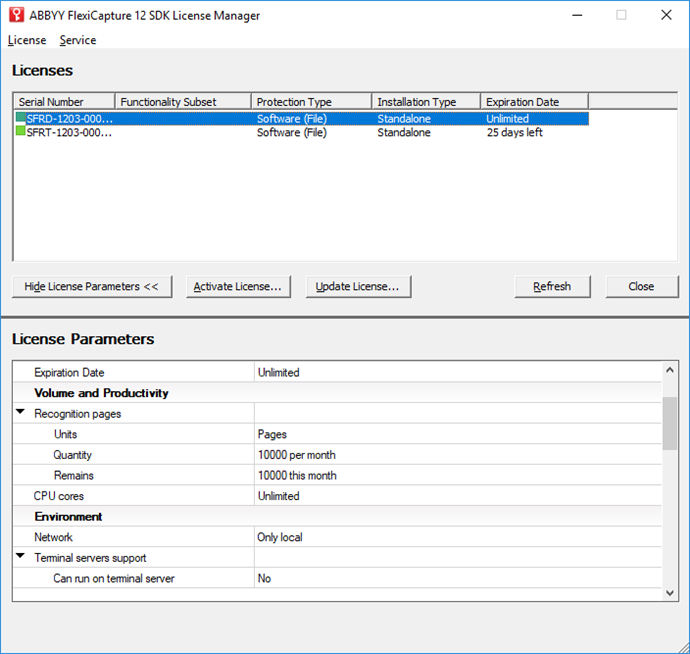License Manager Utility
The License Manager utility (LicenseManager.exe) allows you to manage ABBYY FlexiCapture SDK licenses of all types. In the ABBYY FlexiCapture 12 SDK License Manager dialog box you can activate, deactivate, or update license and view the properties of an activated license.
The License Manager utility is installed automatically during a Developer installation or during a Runtime ABBYY FlexiCapture SDK library installation in automatic mode together with the Licensing Service. This utility is accessible through Start > Programs > ABBYY FlexiCapture 12 SDK > License Manager or in the installation folder. This utility is distributed along with other ABBYY FlexiCapture 12 SDK files allowed for distribution and is used for Runtime Licenses activation. Developers can also use the License Manager utility via command line to create their own registration utilities.
ABBYY FlexiCapture 12 SDK License Manager dialog box
The following information about your ABBYY FlexiCapture 12 SDK license is available in the ABBYY FlexiCapture 12 SDK License Manager dialog box:
| Column | Description | ||||||
|---|---|---|---|---|---|---|---|
| Serial number |
The ABBYY FlexiCapture 12 SDK serial number.
You can view the detailed statistics of license usage in the menu Service > License Use Statistic. |
||||||
| Functionality subset | The functionality subset of the license. | ||||||
| Protection type |
The protection type:
|
||||||
| Installation type |
The installation type:
|
||||||
| Expiration date | The expiration date. |
More details about the license you can find in the License Parameters table. To show or hide license parameters, use the License Parameters/Hide License Parameters button.
Activating, updating, or deactivating the license
To activate, update, or deactivate the license, press the corresponding button, or select the corresponding item in the menu, and follow the instructions in the dialog box that opens. See details about license activation, deactivation and update in the Activation section.
Buttons
- License Parameters/Hide License Parameters
Shows or hides license parameters.
- Activate license...
Starts the License Activation Wizard.
- Update license...
Starts the License Update Wizard for the selected license.
- Refresh
Updates the license list.
- Close
Closes the License Manager.
Menu items
| Item | Description | |
|---|---|---|
| License | Activate... | Starts the License Activation Wizard. |
| Update... | Starts the License Update Wizard for the selected license. | |
| Deactivate... | Starts the License Deactivation Wizard for the selected license. | |
| Copy Serial Number | Copies the selected license. | |
| Close | Closes the License Manager. | |
| Service | License Use Statistic... | Shows the statistics of license usage on the workstations. |
| Refresh | Updates the license list. | |
| Help | Help | Opens the License Manager Help. |
See also
15.08.2023 13:19:30