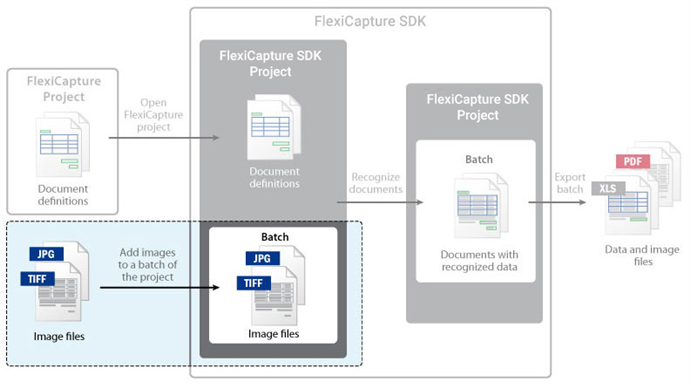Step 3: Add Images
When the project is opened, you can add new images to the project for processing. When images are added, they are grouped into documents. The documents in the project are added to batches. The principle of assigning documents to batches is user-defined: you can process all documents in a single batch, or form batches from documents added on the same date or from a batch scanned in a single pass.
ABBYY FlexiCapture SDK provides a group of objects which reproduce the logical organization of the project. The Batch and the Project objects correspond to a batch and a project respectively. The Project object contains a collection of Batch objects, which is represented by the Batches object. This collection is available through the Batches property of the Project object. Each batch contains a set of documents, which are accessible through the Documents property of the Batch object. The documents are represented by the Documents object, and one document is represented by the Document object.
To add images to the project:
- Add a new batch to the project using the AddNew method of the Batches object.
- Open the batch with the help of the Open method of the Batch object. You can work with a particular batch (add images, recognize documents, etc.) only if it is open.
- Add an image to the batch with the help of the AddImage method of the Batch object. If you want to add several images at a time, you can use the AddImages method of the Batch object. Using the latter method, you can also set different parameters for adding images.
C++ (COM) code
This procedure is used in the ABBYY FlexiCapture 12 SDK samples which can be found in the Samples folder (Start > Programs > ABBYY FlexiCapture 12 SDK > Code Samples Folder).
After the images are added, you can recognize documents and export the results.
Additionally
You can configure the import of all image files from a hot folder without specifying particular file names.
ABBYY FlexiCapture 12 SDK also provides scanning functionality, so you can implement the scanning the paper documents and adding them to a batch.
See also
15.08.2023 13:19:30