Tips for Taking Photos
Taking photos of documents requires some skill and practice. The characteristics of your camera and shooting conditions are also important.
 Note: For detailed information about the settings of your camera, please refer to the documentation supplied with your camera.
Note: For detailed information about the settings of your camera, please refer to the documentation supplied with your camera.
Before taking a picture:
- Make sure that the page fits entirely within the frame.
- Make sure that lighting is evenly distributed across the page and that there are no dark areas or shadows.
- Straighten out the page if required and position the camera parallel to the plane of the document so that the lens looks to the center of the text being photographed.
The topics below outline the required camera specifications and shooting modes.
Digital Camera Requirements
Minimum Requirements
- 2-megapixel sensor
- Variable focus lens (fixed-focus cameras, common in cell phones and hand-held devices, will usually produce images unsuitable for OCR)
Recommended Requirements
- 5-megapixel sensor
- Flash disable feature
- Manual aperture control or aperture priority mode
- Manual focusing
- An anti-shake system, otherwise the use of a tripod is recommended
- Optical zoom
Shooting Modes
Lighting
Make sure there is enough light (preferably daylight). In artificial lighting, use two light sources positioned so as to avoid shadows.

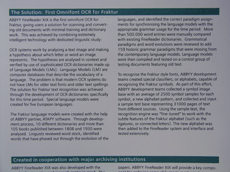
Positioning the Camera
If possible, use a tripod. Position the lens parallel to the plane of the document and point it toward the center of the text.
At full optical zoom, the distance between the camera and the document must be sufficient to fit the entire document into the frame. Usually this distance will be 50-60 cm.
Flash
Whenever possible, turn off the flash to avoid glare and sharp shadows on the page. In poor lighting conditions, try using the flash from a distance of about 50 cm, or, preferably, use additional lighting.
 Important! Using the flash when photographing documents printed on glossy paper causes the worst glare.
Important! Using the flash when photographing documents printed on glossy paper causes the worst glare.
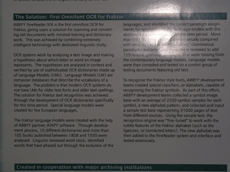
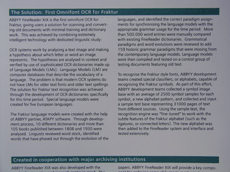
White Balance
If your camera allows, use a white sheet of paper to set white balance. Otherwise, select the white balance mode which best suits the current lighting conditions.
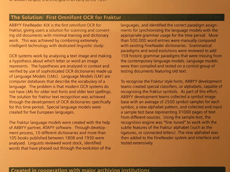
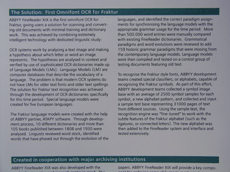
What do I do if...
There is not enough light
Try the following:
- Select a greater aperture value
- Select a greater ISO value for sensitivity
- Use manual focusing if the camera cannot lock the focus automatically
The picture is too dark and low-contrast
Try using additional light sources. Otherwise, increase the aperture value.
The picture is not sharp enough
Auto focus may not work properly in poor lighting or when photographing at a close distance. In poor lighting conditions, try using an additional light source. When photographing a document up close, try using the Macro (or Close-Up) mode. Otherwise, if possible, focus the camera manually.
If only a part of the picture is blurred, try reducing the aperture value. Increase the distance between the document and the camera and use maximum zoom. Focus on a point anywhere in between the center and a border of the image.
In poor lighting conditions, when shooting in auto mode, the camera will use slower shutter speeds, which makes the resulting photo less sharp. In this case, try the following:
- Enable the anti-shake system, if available.
- Use auto release to prevent the shaking of the camera caused by pressing the shutter release button (even when using a tripod).
The flash causes glare in the center of the picture
Turn off the flash. Otherwise, try photographing from a greater distance.
See also
8/15/2023 1:19:30 PM