Tips for Document Scanning
Recognition quality depends largely on the quality of the image, which greatly depends on the settings used during the document scanning process.
Font Is Too Small
For optimal recognition results, scan documents printed in very small fonts at higher resolutions.
You can specify the desired resolution in the Resolution property of the ScanSourceSettings object.
| Source image | Recommended resolution |
|---|---|
| 300 dpi for typical texts (printed in fonts of size 10 pt or larger) | |
| 400-600 dpi for texts printed in smaller fonts (9 pt or smaller) |
Tuning Brightness
You may need to adjust the brightness setting when scanning in black-and-white mode. You can specify the desired brightness in the Brightness property of the ScanSourceSettings object. A medium value of around 50% should suffice in most cases.
If the resulting image contains too many "torn" or "stuck" together letters, troubleshoot using the table below.
| Your image looks like this | Recommendations |
|---|---|
| This image is suitable for recognition. | |
|
characters are "torn" or very light |
|
|
characters are distorted, stuck together, or filled out |
|
Print Quality
Poor-quality documents with "noise" (i.e. random black dots or speckles), blurred and uneven letters, or skewed lines and shifted table borders may require specific scanning settings. For example, this fax and newspaper:
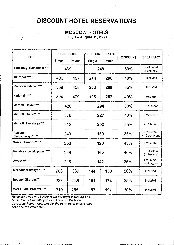
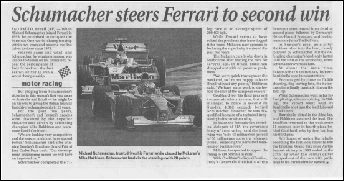
Poor-quality documents are best scanned in grayscale. When scanning in grayscale, the program will select the optimal brightness value automatically.
Grayscale mode retains more information about the letters in the scanned text to achieve better recognition results when recognizing documents of medium to poor quality.
See also
15.08.2023 13:19:30