- Bulgarian (Български)
- Chinese Simplified (简体中文)
- Chinese Traditional (繁體中文)
- Czech (Čeština)
- Danish (Dansk)
- Dutch (Nederlands)
- Estonian (Eesti)
- French (Français)
- German (Deutsch)
- Greek (Ελληνικά)
- Hebrew (עִברִית)
- Hungarian (Magyar)
- Italian (Italiano)
- Japanese (日本語)
- Korean (한국어)
- Polish (Polski)
- Portuguese (Brazilian) (Português (Brasil))
- Slovak (Slovenský)
- Spanish (Español)
- Swedish (Svenska)
- Turkish (Türkçe)
- Ukrainian (Українська)
- Vietnamese (Tiếng Việt)
Comparing documents
To compare two versions of a document, complete these steps:
- Launch ABBYY Compare Documents.
See also: Launching ABBYY Compare Documents. - Open the documents in ABBYY Compare Documents. The documents have to be in one of the supported formats.
To open a document, do one of the following: - Drag and drop a document onto one of the two of the display areas.
- Click anywhere on a display area and browse to the file location.
- Click the
 button on the toolbar of a display area and browse to the desired document.
button on the toolbar of a display area and browse to the desired document. - Click one of the display areas and then click on the File > Open Document....
 You can switch between the display areas by pressing Ctrl+Tab or Alt+1/Alt+2.
You can switch between the display areas by pressing Ctrl+Tab or Alt+1/Alt+2. - ABBYY Compare Documents remembers recently compared pairs of documents.
- To open one of the recently compared documents, select it from the drop-down list at the top of a display area.
- To open a recently compared pair of documents, click File > Recent Comparisons and select a pair of documents from the list.
 You can also open a pair of recently compared documents from the New Task window: click the Compare tab and then select a pair of documents under Recent Comparisons.
You can also open a pair of recently compared documents from the New Task window: click the Compare tab and then select a pair of documents under Recent Comparisons. - Select the language of the documents from the list on the COMPARE tab.
- Click the Compare button on the COMPARE tab of the rightmost pane or click the Compare Documents command on the Compare menu.
A window will be displayed, showing a progress bar, comparison tips, and warnings.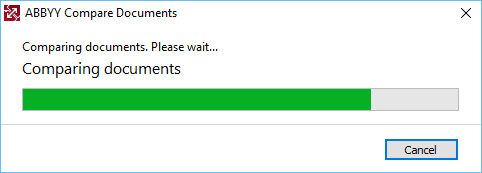
- Review the detected differences. You can:
- View a list of differences on the DIFFERENCES tab of the rightmost pane, or
- View the differences highlighted in the documents.
- Save the comparison result. There are two ways to do this:
- Save an annotated PDF file with differences in the comments. To do this, click the
 button in the area of the document you want to save. The document will be saved as a PDF file with all differences relative to the other document highlighted and commented.
button in the area of the document you want to save. The document will be saved as a PDF file with all differences relative to the other document highlighted and commented. - Save a Microsoft Word document containing a list of all differences between the documents. To do this, click the
 button on the DIFFERENCES tab of the rightmost pane.
button on the DIFFERENCES tab of the rightmost pane.
See also: Viewing comparison results, Saving comparison results.
02.11.2018 16:19:18