- Bulgarian (Български)
- Chinese Simplified (简体中文)
- Chinese Traditional (繁體中文)
- Czech (Čeština)
- Danish (Dansk)
- Dutch (Nederlands)
- Estonian (Eesti)
- French (Français)
- German (Deutsch)
- Greek (Ελληνικά)
- Hebrew (עִברִית)
- Hungarian (Magyar)
- Italian (Italiano)
- Japanese (日本語)
- Korean (한국어)
- Polish (Polski)
- Portuguese (Brazilian) (Português (Brasil))
- Slovak (Slovenský)
- Spanish (Español)
- Swedish (Svenska)
- Turkish (Türkçe)
- Ukrainian (Українська)
- Vietnamese (Tiếng Việt)
Comments
The PDF Editor offers tools for adding notes to any part of a PDF document, making discussing and reviewing PDF documents much simpler.
- If the PDF Tools toolbar is hidden, open it by clicking the PDF Tools button on the main toolbar.
- Click the
 tool on the PDF Tools toolbar.
tool on the PDF Tools toolbar. - If you don't like the default note color, select another one on the toolbar that appears above the document.
- Click where you want the note to appear on the page and type the note.
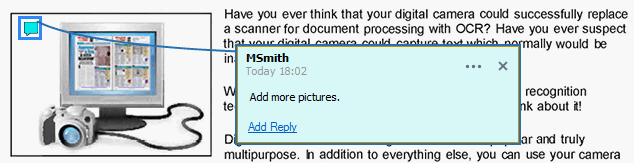
 You can change the color of an existing note using its shortcut menu.
You can change the color of an existing note using its shortcut menu.
To find out how to open notes, reply to notes or delete them, see Collaborating on PDF documents.
02.11.2018 16:19:18