- Bulgarian (Български)
- Chinese Simplified (简体中文)
- Chinese Traditional (繁體中文)
- Czech (Čeština)
- Danish (Dansk)
- Dutch (Nederlands)
- Estonian (Eesti)
- French (Français)
- German (Deutsch)
- Greek (Ελληνικά)
- Hebrew (עִברִית)
- Hungarian (Magyar)
- Italian (Italiano)
- Japanese (日本語)
- Korean (한국어)
- Polish (Polski)
- Portuguese (Brazilian) (Português (Brasil))
- Slovak (Slovenský)
- Spanish (Español)
- Swedish (Svenska)
- Turkish (Türkçe)
- Ukrainian (Українська)
- Vietnamese (Tiếng Việt)
The main window
When you launch ABBYY Compare Documents, its main window opens.
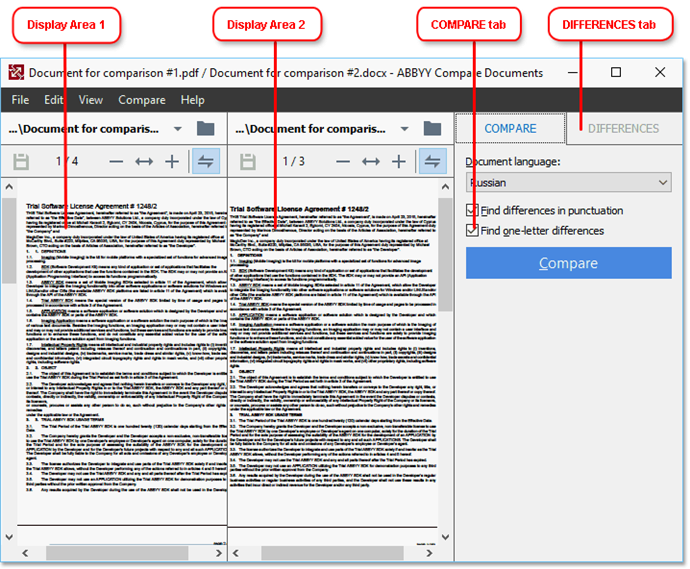
- Display Area 1 shows the first document.
- Display Area 2 shows the second document.
Tip. You can change the way the documents are displayed:
- Zoom in by pressing Ctrl+=, zoom out by pressing Ctrl+-, or press Ctrl+0 to reset the zoom level. You can also do this using the commands on the shortcut menu of the document and the
 buttons above the document.
buttons above the document. - Change the way the display areas are shown by clicking View > Split Document Pane Horizontally. This will split the display pane horizontally, i.e. one document will be displayed above the other.
- The COMPARE tab of the rightmost pane contains comparison settings.
- The DIFFERENCES tab of the rightmost pane contains a list of differences between the documents (the list only appears after you compare the documents).
For more about the types of differences that can be detected and how to navigate them, see Viewing comparison results.
11/2/2018 4:19:18 PM