- Bulgarian (Български)
- Chinese Simplified (简体中文)
- Chinese Traditional (繁體中文)
- Czech (Čeština)
- Danish (Dansk)
- Dutch (Nederlands)
- Estonian (Eesti)
- French (Français)
- German (Deutsch)
- Greek (Ελληνικά)
- Hebrew (עִברִית)
- Hungarian (Magyar)
- Italian (Italiano)
- Japanese (日本語)
- Korean (한국어)
- Polish (Polski)
- Portuguese (Brazilian) (Português (Brasil))
- Slovak (Slovenský)
- Spanish (Español)
- Swedish (Svenska)
- Turkish (Türkçe)
- Ukrainian (Українська)
- Vietnamese (Tiếng Việt)
Deleting confidential information from PDF documents
You can use the PDF Editor to remove confidential information from PDF documents before publishing them. Both text and images can be redacted.
- On the PDF Tools toolbar, click
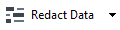 or click the arrow next to this tool and select Redaction Mode.
or click the arrow next to this tool and select Redaction Mode. - If you want to change the color of rectangles that will be painted over redacted text, click one of the seven color boxes on the toolbar or click the arrow and select any other desired color from the palette. For even more colors, click More colors....
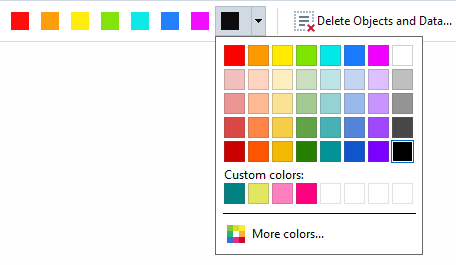
- Select the text and/or images you want to remove.
As a result, the selected content will be removed from the document and their respective occurrences painted over with the color of your choice.
ABBYY FineReader also allows you to use the Search feature to remove sensitive data.
- Open the Search pane.
- Type in text to find.
- Select the occurrences you want to redact.
- Click the
 button.
button.
The selected text will be painted over in the document and replaced with asterisks in objects that do not appear in the body text of the document (i.e. in comments, bookmarks, and metadata).
You can delete objects and data that do not occur in the body text of your document (e.g. comments, annotations, bookmarks, attachments, metadata, etc.):
- Click the arrow next to the
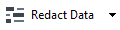 button and select Delete Objects and Data....
button and select Delete Objects and Data.... - In the dialog box that opens, select the objects and data to delete and click Apply.
02.11.2018 16:19:18