- Bulgarian (Български)
- Chinese Simplified (简体中文)
- Chinese Traditional (繁體中文)
- Czech (Čeština)
- Danish (Dansk)
- Dutch (Nederlands)
- Estonian (Eesti)
- French (Français)
- German (Deutsch)
- Greek (Ελληνικά)
- Hebrew (עִברִית)
- Hungarian (Magyar)
- Italian (Italiano)
- Japanese (日本語)
- Korean (한국어)
- Polish (Polski)
- Portuguese (Brazilian) (Português (Brasil))
- Slovak (Slovenský)
- Spanish (Español)
- Swedish (Svenska)
- Turkish (Türkçe)
- Ukrainian (Українська)
- Vietnamese (Tiếng Việt)
Drawing shapes
The PDF Editor allows you to comment on objects that have various shapes and sizes, such as blueprints or irregularly shaped fragments of text. Before adding your comment, you can draw a shape around the object that you want to comment on.
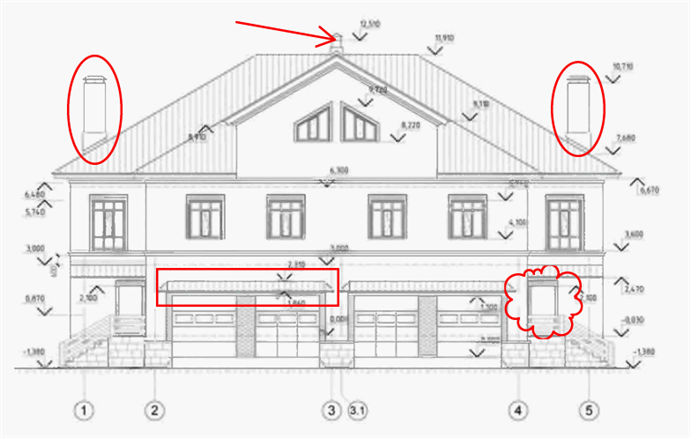
- On the PDF Tools toolbar, click
 .
. - Select a desired drawing tool on the toolbar that is shown below.

- Ink
Draws a line when you hold down the left mouse button, letting you draw any shape. - Line
Draws a straight line. If you want to draw a vertical, horizontal or diagonal (sloped at an angle of 45°) line, hold down the Shift key. - Arrow
Draws an arrow. If you want to draw a vertical, horizontal or diagonal (sloped at an angle of 45°) line, hold down the Shift key. - Rectangle
Draws a rectangle. If you want to draw a square, hold down the Shift key. - Oval
Draws an oval. If you want to draw a circle, hold down the Shift key. - Polygon
Draws a polygon. Click where you want to place the initial vertex of the polygon. To complete the polygon, click the initial vertex. - Cloud
Draws a cloud. Click where you want to place the initial vertex of the cloud. To complete the cloud, click the initial vertex. - Polyline
Draws a jagged line. Click the page to start drawing, click again when you want to draw the next segment, and double-click where you want the jagged line to end. - Once you have finished drawing the shape, double-click it if you want to type a comment.
 If you are using the Ink tool, you will need to disable the drawing tools before you can type a comment.
If you are using the Ink tool, you will need to disable the drawing tools before you can type a comment.
To draw a set of shapes using the Ink tool and add a comment to the entire set: - Hold down the Shift key and draw the figure. You can release the mouse button, but only release the Shift key when you are finished drawing.
- Disable the drawing tools, double click one of the shapes in the set, and type your comment.
- Drawing tools have several settings you can change.

To change these options: - Right-click a shape you drew on the page and use the commands on its shortcut menu.
- Selecting the desired settings on the PDF Tools toolbar before drawing a shape.
 For more on using and editing comments, see Collaborating on PDF documents.
For more on using and editing comments, see Collaborating on PDF documents.
11/2/2018 4:19:18 PM