- Bulgarian (Български)
- Chinese Simplified (简体中文)
- Chinese Traditional (繁體中文)
- Czech (Čeština)
- Danish (Dansk)
- Dutch (Nederlands)
- Estonian (Eesti)
- French (Français)
- German (Deutsch)
- Greek (Ελληνικά)
- Hebrew (עִברִית)
- Hungarian (Magyar)
- Italian (Italiano)
- Japanese (日本語)
- Korean (한국어)
- Polish (Polski)
- Portuguese (Brazilian) (Português (Brasil))
- Slovak (Slovenský)
- Spanish (Español)
- Swedish (Svenska)
- Turkish (Türkçe)
- Ukrainian (Українська)
- Vietnamese (Tiếng Việt)
Sending PDF documents to the OCR Editor
The PDF Editor allows you to send PDF documents to the OCR Editor, where you can draw recognition areas, check recognized text, train the program to recognize non-standard fonts and characters, and use other advanced features offered by ABBYY FineReader.
- To send a PDF document to the OCR Editor, click the arrow next to the
 button and then click Recognize and Verify in OCR Editor.
button and then click Recognize and Verify in OCR Editor. - To send only some of the pages of the document to the OCR Editor, in the Pages pane, select the pages that you want to send, right-click them and click Send Selected Pages to OCR Editor on the shortcut menu.
 When sending the document to the OCR Editor, some of these document objects will be lost:
When sending the document to the OCR Editor, some of these document objects will be lost:
- attachments
- bookmarks
- comments
- annotations
 Once you are done working with the document in the OCR Editor, you can send it back to the PDF Editor. To do this, click the arrow next to the
Once you are done working with the document in the OCR Editor, you can send it back to the PDF Editor. To do this, click the arrow next to the 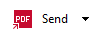 button and then click Send to PDF Editor. Alternatively, click File > Send To > PDF Editor....
button and then click Send to PDF Editor. Alternatively, click File > Send To > PDF Editor....
11/2/2018 4:19:18 PM