- Bulgarian (Български)
- Chinese Simplified (简体中文)
- Chinese Traditional (繁體中文)
- Czech (Čeština)
- Danish (Dansk)
- Dutch (Nederlands)
- French (Français)
- German (Deutsch)
- Greek (Ελληνικά)
- Hungarian (Magyar)
- Italian (Italiano)
- Japanese (日本語)
- Korean (한국어)
- Polish (Polski)
- Portuguese (Brazilian) (Português (Brasil))
- Slovak (Slovenský)
- Spanish (Español)
- Swedish (Svenska)
- Turkish (Türkçe)
- Ukrainian (Українська)
- Vietnamese (Tiếng Việt)
Comparing documents
(This functionality is not available in some versions of ABBYY FineReader. See also: http://www.ABBYY.com/FineReader.)
ABBYY FineReader includes ABBYY Compare Documents, an application that lets you compare two versions of a document, even if these versions are in different formats. ABBYY FineReader's document comparison tool lets you detect significant inconsistencies in a text and, for example, prevent the approval or publication of the wrong version of a document.
There are several ways to start ABBYY Compare Documents:
- Open the New Task window, click the Compare tab, and then click Open ABBYY Compare Documents.
- Click the Start button in Windows and click ABBYY FineReader PDF 15 > ABBYY Compare Documents (in Windows 10, click the Start
 button, click the All Programs item on the start menu, and then click ABBYY FineReader PDF 15 > ABBYY Compare Documents)
button, click the All Programs item on the start menu, and then click ABBYY FineReader PDF 15 > ABBYY Compare Documents) - Click Compare Documents on the Tools menu.
- Right-click a file in Windows Explorer and click Compare documents... on the shortcut menu.
Follow the instructions below to compare two documents.
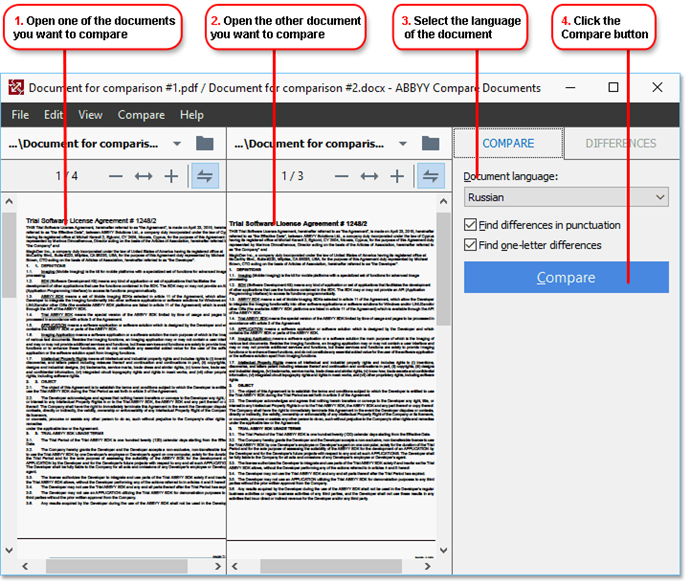
- Open ABBYY Compare Documents, open one of the versions that you want to compare in the left-hand pane and the other one in the right-hand pane.
- In the COMPARE pane, select the languages of the document from the drop-down list.
- Click the Compare button to compare the documents.
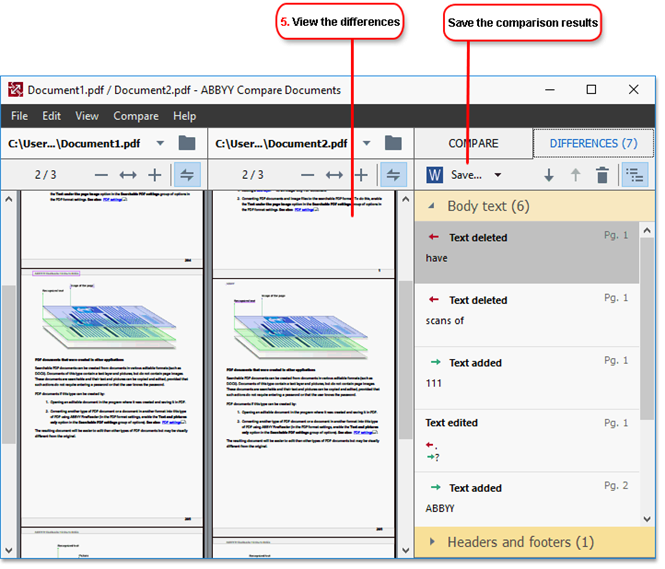
- Review the differences detected by ABBYY Compare Documents.
The differences between the two versions will be highlighted in each version and listed in the right-hand pane, providing you with a clear picture of the changes made to the document. This makes it easy to see which text was added, removed or edited in each version. Both pages are scrolled simultaneously and the identical fragments are always displayed side by side. Differences can be removed from the list or copied to the Clipboard. Differences that were removed from the list will not be saved to the difference report.
Differences that were removed from the list will not be saved to the difference report.
You can save the comparison results:
- As a Microsoft Word files where the differences will be shown using the Track Changes feature.
- As a PDF document with comments.
- As a Microsoft Word table containing the differences.
 For more information on comparing two versions of the same document, see ABBYY Compare Documents.
For more information on comparing two versions of the same document, see ABBYY Compare Documents.
04.03.2022 7:13:07