- Bulgarian (Български)
- Chinese Simplified (简体中文)
- Chinese Traditional (繁體中文)
- Czech (Čeština)
- Danish (Dansk)
- Dutch (Nederlands)
- French (Français)
- German (Deutsch)
- Greek (Ελληνικά)
- Hungarian (Magyar)
- Italian (Italiano)
- Japanese (日本語)
- Korean (한국어)
- Polish (Polski)
- Portuguese (Brazilian) (Português (Brasil))
- Slovak (Slovenský)
- Spanish (Español)
- Swedish (Svenska)
- Turkish (Türkçe)
- Ukrainian (Українська)
- Vietnamese (Tiếng Việt)
Editing forms
In the PDF Editor, you can perform various operations on interactive form fields in PDF documents. You can:
- Add fields.
- Change the size of a field and other field properties.
- Copy a field or create a linked copy of a field.
- Move a field to a different position within the current page.
- Align fields relative to one another or to the margins.
- Delete fields.
- Clear data from all fields.
- Switch to form editing mode.
- On the form toolbar, click the type of field that you want to add.

- Click where you want to add the field. A default-sized field will be added.
 To draw a field of any size, do not release the left mouse button and drag the mouse pointer in the desired direction.
To draw a field of any size, do not release the left mouse button and drag the mouse pointer in the desired direction. When you select the Radio Button tool, a radio button is added to the form each time you click your mouse inside the form. Once you have added the required number of radio buttons, press Esc to turn off the tool. See also: Radio buttons
When you select the Radio Button tool, a radio button is added to the form each time you click your mouse inside the form. Once you have added the required number of radio buttons, press Esc to turn off the tool. See also: Radio buttons - Edit the field if required.
- Exit form editing mode.
- Switch to form editing mode.
- Double-click the field that you want to edit (or right-click and select Properties... on the shortcut menu).
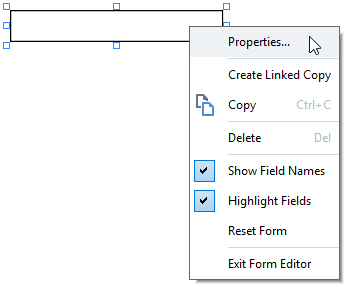
- In the Properties dialog box, change the properties of the field.
 The set of properties you see in this dialog box depends on the type of the selected field.
The set of properties you see in this dialog box depends on the type of the selected field.
Follow the links below to read more about the properties of each type of field: - Click OK to save your changes.
 Clicking Cancel discards all changes.
Clicking Cancel discards all changes. - Exit form editing mode.
Copying fields
Creating a linked copy of a field
Moving fields around the page
Aligning fields relative to one another or the page margins
Deleting fields
Clearing data from all fields
Resizing fields
Adding pop-up tips to fields
Making fields required
3/4/2022 7:13:07 AM
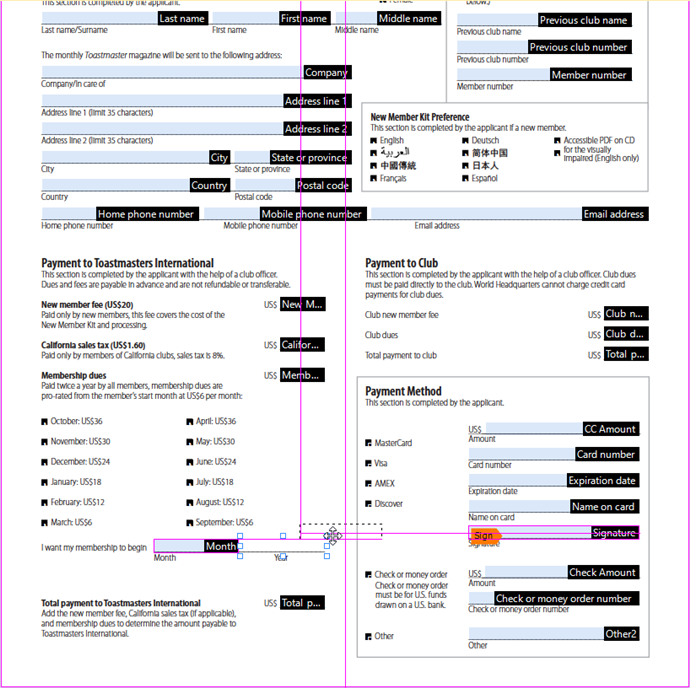
 , and dragging the handle in the desired direction.
, and dragging the handle in the desired direction.
