- Bulgarian (Български)
- Chinese Simplified (简体中文)
- Chinese Traditional (繁體中文)
- Czech (Čeština)
- Danish (Dansk)
- Dutch (Nederlands)
- French (Français)
- German (Deutsch)
- Greek (Ελληνικά)
- Hungarian (Magyar)
- Italian (Italiano)
- Japanese (日本語)
- Korean (한국어)
- Polish (Polski)
- Portuguese (Brazilian) (Português (Brasil))
- Slovak (Slovenský)
- Spanish (Español)
- Swedish (Svenska)
- Turkish (Türkçe)
- Ukrainian (Українська)
- Vietnamese (Tiếng Việt)
Viewing and editing PDF documents
With ABBYY FineReader, you can easily view, edit, comment, and search inside any type of PDF documents, even those that were obtained by simply scanning a paper document and so do not contain any searchable or editable text.
Viewing PDF documents and adding your comments
On the New Task screen, click the Open tab and then click Open PDF Document. The selected document will be opened in the PDF Editor for viewing and commenting.
Use the Pages, Bookmarks, Search and Comments buttons to navigate around the document.
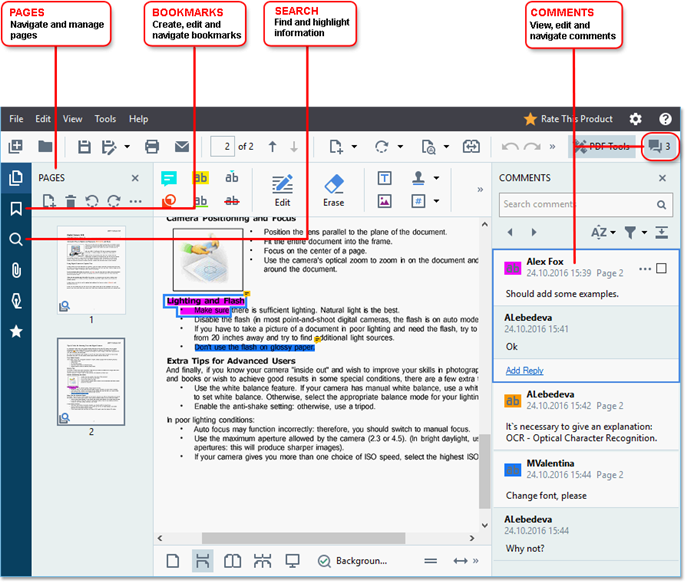
ABBYY FineReader offers the following commenting tools:
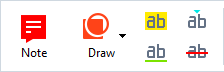
 If you don't see the commenting tools, click the
If you don't see the commenting tools, click the  button.
button.
Editing PDF documents
ABBYY FineReader offers the following editing tools:
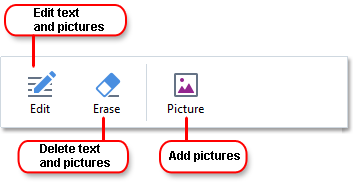
See also: Editing text, Inserting and editing pictures.
With ABBYY FineReader, you can:
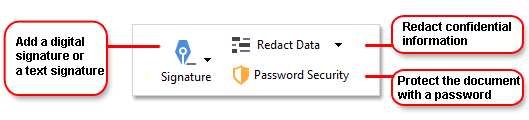
See also: Digital signatures, Removing confidential information from PDF documents, Passwords and permissions.
Working with interactive forms
ABBYY FineReader PDF 15 allows you to create, edit, fill out, save, and print interactive PDF forms. See also: Working with interactive PDF forms
When you open a PDF that contains an interactive form, the form fields are highlighted, inviting you to select a value from the drop-down list or type in some information.
 If you encounter a form that cannot be filled out by simply typing text in the empty fields, use the Export tool to type the necessary information over the form. See also: Filling out forms.
If you encounter a form that cannot be filled out by simply typing text in the empty fields, use the Export tool to type the necessary information over the form. See also: Filling out forms.
 For more information on working with PDF documents, see Working with PDF documents.
For more information on working with PDF documents, see Working with PDF documents.
04.03.2022 7:13:07