- Bulgarian (Български)
- Chinese Simplified (简体中文)
- Chinese Traditional (繁體中文)
- Czech (Čeština)
- Danish (Dansk)
- Dutch (Nederlands)
- French (Français)
- German (Deutsch)
- Greek (Ελληνικά)
- Hungarian (Magyar)
- Italian (Italiano)
- Japanese (日本語)
- Korean (한국어)
- Polish (Polski)
- Portuguese (Brazilian) (Português (Brasil))
- Slovak (Slovenský)
- Spanish (Español)
- Swedish (Svenska)
- Turkish (Türkçe)
- Ukrainian (Українська)
- Vietnamese (Tiếng Việt)
Filling out forms
ABBYY FineReader allows you to view, fill out, save, and print interactive forms.
- If a document contains a form, the following message is displayed:

 To disable the highlighting of interactive form fields, clear the Highlight fields in this message or click View and clear the check box next to the Highlight Fields item.
To disable the highlighting of interactive form fields, clear the Highlight fields in this message or click View and clear the check box next to the Highlight Fields item. - To fill out a form, select values form drop-down lists or type in text from the keyboard.
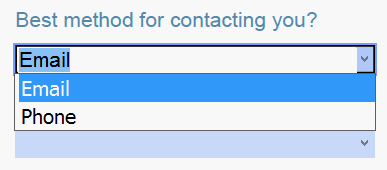

With ABBYY FineReader you can also:
- Load data into a form
Click Tools > Form Data > Load Form Data from File..., browse to a file with form data, and click Open. The form will be populated with data from the file you selected. Form data can be loaded from FDF or XFDF files.
Form data can be loaded from FDF or XFDF files. - Save form data
Click Tools > Form Data > Save Form Data to File..., specify a name for your file, select an output format, and click Save. The form data will be saved to file. Form data can be saved in FDF, XFDF, or HTML formats.
Form data can be saved in FDF, XFDF, or HTML formats. - Clear form fields
Click Edit > Form Data > Reset Form. All of the form fields will be cleared.
If JavaScript is disabled in the program settings, some of the elements in PDF forms may be unavailable. For example, data format checks may not be available. You can enable JavaScript by clicking Options > Other > Enable JavaScript in PDF documents.
See also: PDF security features.
 If no interactive fields are highlighted in your current form, make sure that the Highlight fields option is selected in the yellow pane above the form (or that the Highlight Fields item is selected on the View menu). If the option or menu item is selected but you still don't see any highlighted fields, use the Export tool to fill out your form.
If no interactive fields are highlighted in your current form, make sure that the Highlight fields option is selected in the yellow pane above the form (or that the Highlight Fields item is selected on the View menu). If the option or menu item is selected but you still don't see any highlighted fields, use the Export tool to fill out your form.
See also: Adding a text block annotation to a PDF document.
04.03.2022 7:13:07