- Bulgarian (Български)
- Chinese Simplified (简体中文)
- Chinese Traditional (繁體中文)
- Czech (Čeština)
- Danish (Dansk)
- Dutch (Nederlands)
- French (Français)
- German (Deutsch)
- Greek (Ελληνικά)
- Hungarian (Magyar)
- Italian (Italiano)
- Japanese (日本語)
- Korean (한국어)
- Polish (Polski)
- Portuguese (Brazilian) (Português (Brasil))
- Slovak (Slovenský)
- Spanish (Español)
- Swedish (Svenska)
- Turkish (Türkçe)
- Ukrainian (Українська)
- Vietnamese (Tiếng Việt)
Copying an area as an image
To copy an area of a PDF document as an image:
- Use the mouse to draw a rectangle around the area that you want to copy.
 The area that you mark up has to be confined to a single page.
The area that you mark up has to be confined to a single page. - Click the
 icon on the toolbar that appears next to the marked up area.
icon on the toolbar that appears next to the marked up area.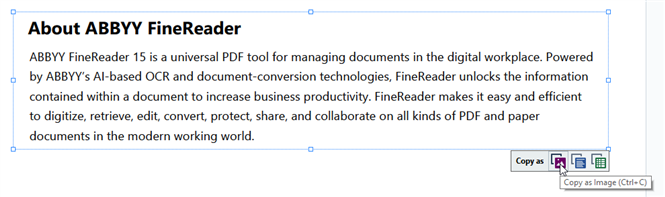
Alternatively, you can right-click the marked up area and then click Copy as Image on the shortcut menu or press Ctrl+C on the keyboard.
 Text from the marked up area will be copied to the clipboard as an image.
Text from the marked up area will be copied to the clipboard as an image. - Paste the copied image into the desired application.
3/4/2022 7:13:07 AM