- Bulgarian (Български)
- Chinese Simplified (简体中文)
- Chinese Traditional (繁體中文)
- Czech (Čeština)
- Danish (Dansk)
- Dutch (Nederlands)
- French (Français)
- German (Deutsch)
- Greek (Ελληνικά)
- Hungarian (Magyar)
- Italian (Italiano)
- Japanese (日本語)
- Korean (한국어)
- Polish (Polski)
- Portuguese (Brazilian) (Português (Brasil))
- Slovak (Slovenský)
- Spanish (Español)
- Swedish (Svenska)
- Turkish (Türkçe)
- Ukrainian (Українська)
- Vietnamese (Tiếng Việt)
Viewing PDF documents
The PDF Editor allows you to view and search PDF documents and copy text, pictures, and tables inside them.
To open a PDF document in the PDF Editor:
- Open the New Task window, click the Open tab and then click the Open PDF Document task.
- Open the New Task window and click File > Open PDF Document....
The document will be displayed in the PDF Editor.
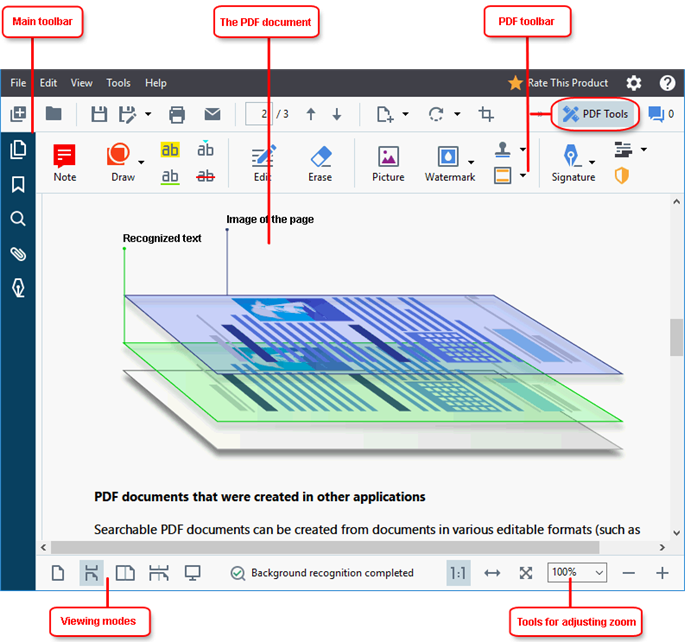
To customize the way the document is displayed, use the following settings.
- The viewing modes change the way pages are displayed and scrolled.
See also: Viewing modes. - The zoom feature lets you zoom in to and out of the document.
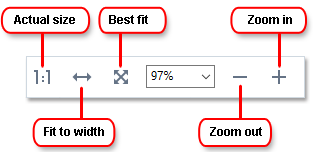
- Actual Size displays the page at a scale of 100%.
- Fit to Width changes the scale at which the document is displayed so that the width of the document fits to the width of the screen.
- Best Fit changes the scale at which the document is displayed so that the height of the document fits to the height of the screen.
- Zoom Out/Zoom In lets you adjust the scale manually.
 To show/hide the toolbar with PDF tools, click the PDF Tools button on the main toolbar.
To show/hide the toolbar with PDF tools, click the PDF Tools button on the main toolbar.
Chapter contents
3/4/2022 7:13:07 AM