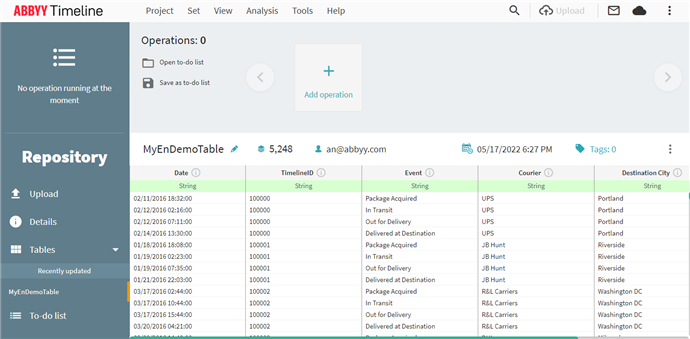Repository
The Repository is a tool for processing, transforming, and uploading data to your project. The Repository can store both compressed data and big data files, including archives. Once uploaded, data that has not been transformed yet will be presented in the form of database tables. Once transformed, these tables can be uploaded to one or more projects for further analysis.
Adding a file to a repository and uploading it to a project
- Click View > Repository.
If this is your first time using the Repository, a new repository will be created.
If you have already created one or several repositories, this will open the one that you worked on most recently.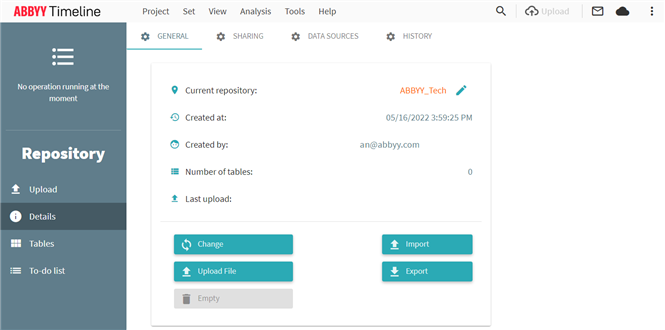
- Upload your data manually by doing the following:
- In the panel on the left, select Upload.
- In the dialog that will open, click Choose file and specify the path to your CSV file.
Sample CSV file data table:
- The Table name field will be filled in using the uploaded file's name. You can modify this value if required.
- Click Upload.
- Once the upload has completed, the following information is displayed: the number of files processed, time taken to process the files.
Click OK to close the upload dialog.
- Open an uploaded table.
To do so, select Tables in the left panel. This will display a list of all uploaded tables.
To open a particular table, click its name.Sample table uploaded to a repository:
- Edit the data if required.For more information about operations for working with your data, see ETL in the cloud.
- In order for other analytical tools to become available, upload data from the table to one or more projects by doing the following:
- Click Add operation in the top panel. This will open a list of available operations.
- Select Load into project. This will open an operation editor dialog.
- Select a project from the list or create a new project. If required, map your table's key fields.
- Click Save.
This will close the operation editor dialog, with your new operation appearing in the upper part of the screen. - Click Perform
 .
. 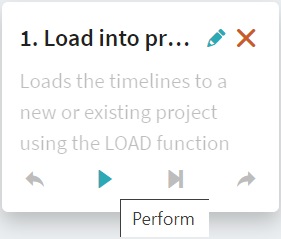
This will upload your data to the selected project.
22.09.2023 8:59:47