Alerts
Overview
Alerts are used to notify human workers or IT systems of something occurring, or perhaps not occurring in the process. For example, you may want to be notified when any timelines match some conditions. In such case you would create an Alert in the application. Once the alert conditions are met for some timelines, the application creates the Message and sends it to one or more users or through a webhook to an IT system.
The messages are sent by email and the application maintains the list of active messages per user.
When a user logs into the application, they can see the active alert in their messages.
When the alerts are triggered, the application indicates unread messages. The user can then open the message (read it) or delete it.
Each alert message is also URL addressable. The URL to the message is included into an alert email. A message has the configurable expiration date after which it’s removed from all user’s lists.
Alerts can be used to send sms, email, or even a notification to another computer or piece of software.
Dealing with Messages
In your Inbox, you may open or delete a message. When you open a message it is displayed in a popup window. This window is URL addressable as /showMessage?ID=XYZ) and can be embedded in other applications.
In that window you will see:
- The text of the message
- The number of timelines matching the alert. This number also acts as a link to create a Filter, similar to the link in Search.
- Number of timelines still matching the same alert. This number also is a link to the filter.
- Number of users receiving the same message, how many opened it yet.
You can perform the following actions in the Message panel.
- Delete the message
- Mark the message as "Unread"
- Create filters (as described above)
- Bring up the Alert
Creating an alert
You can create an Alert by specifying the alert condition (for example – timelines missing the "Triage Completed" activity) and the recipients (i.e. you and your boss). You can also specify whether or not you want the recipient to receive a SMS text message when the alert triggers and both recipients would receive an email.
Generating a message
When new data is uploaded, the application goes through the list of active alerts, testing the alert conditions for each. If any timeline matches the condition, the application verifies if this timeline is already a part of the existing non-expired messages for this alert. If this timelines has been already reported, it is ignored. If any new timelines are found for the alert, a new Message is created and stored. The references to this message are created for all recipients with the status New. The emails with URL to this message are sent to all recipients. If configured, SMS is sent telling the recipient to log into the application and check his messages.
List of Alerts
The list of alerts is accessible from the menu Tools > Alerts. The list is an alphabetical list of alert titles. Each entry has Edit and Delete buttons. There’s New Alert field at the bottom, just like for projects.
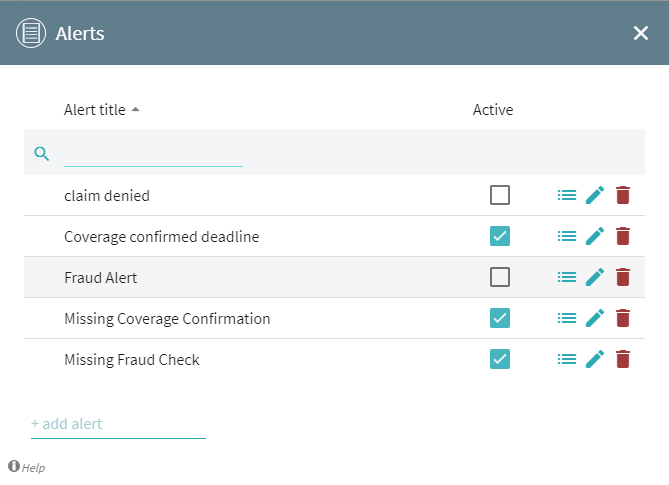
Alert Panel
Alert panel allows editing a selected alert.
9/22/2023 8:59:47 AM