Operations
You can perform various operations on tables in your repositories before loading their data into a project. For example, you may wish to delete redundant columns, format some fields, or modify some field values, or you may choose to load only data related to a particular department or employee.
The operations that you have chosen to be performed on a particular table will be displayed in the Operations pane.

About substrings
Some operations can only be performed on substrings. A substring is a sequence of characters of any length within a larger string. The table below shows a string and its possible substrings.
| String | Possible substrings |
|---|---|
| Raleigh, North Carolina |
Raleigh North Carolina North Car gh, N R |
Adding an operation
To add an operation, click Add operation in the Operations pane and select an operation from the list.
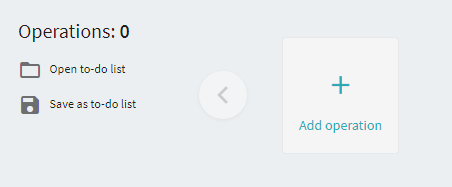
Edit the operation and fill in the required fields. You can add some explanatory text for your operation, which will replace the default description. In the figure below, a user has added custom explanatory text for 2. Delete column.
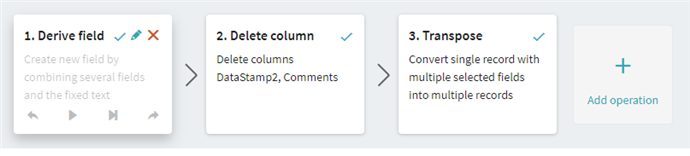
Running an operation
Click an operation in the Operations pane and then click one of the following actions:
 – Runs the selected operation.
– Runs the selected operation. – Runs all the operations, from first to last.
– Runs all the operations, from first to last. – Moves the selected operation one step back or forward.
– Moves the selected operation one step back or forward.
Important! The operations are numbered and will be run consecutively in the order in which they appear in the Operations pane. For example, you will no be able to replace a substring in certain columns if these columns have been earlier deleted by a preceding operation.
To-do list
You can save a sequence of operations as a to-do list for a particular table. To do this, click Save as to-do list in the Operations pane.
You can use a saved to-do list on new data after its is loaded in an existing table.
22.09.2023 8:59:47