Defining Tasks Manually
- Open the Task Definition Editor by clicking Let's start (if you have uploaded your logs into a new project) or Task definition (if you are using an existing project with logs uploaded earlier).
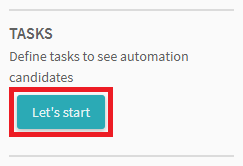
The Task Definition Editor will display all the recorded events. Use the arrows to navigate the logs.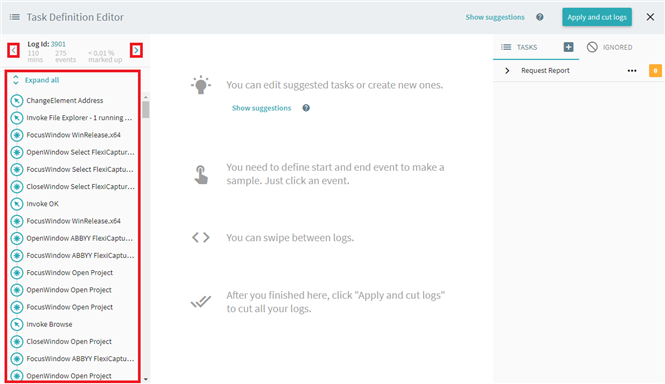
- Specify a start event for the task by selecting the appropriate event and clicking Set as start.
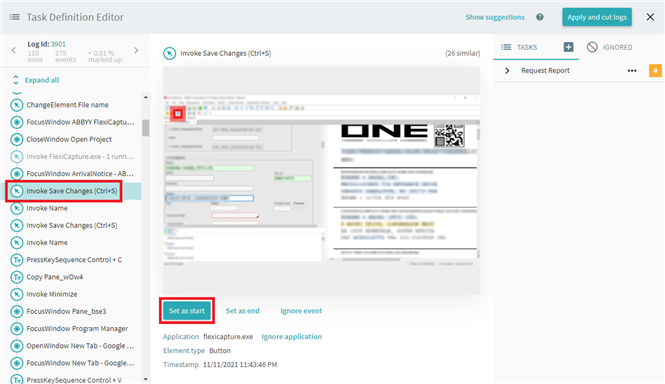
In the Create or select task dialog box, either enter a name for a new task and click Create, or select an existing task from the list.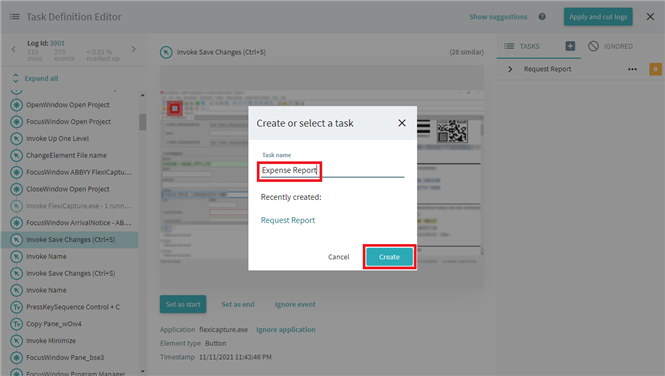
If you have chosen a wrong event by mistake, select the event in the log pane and click Clear.
Note. To create a new task in the Task Definition Editor, click , enter a name for the task, and click Create.
, enter a name for the task, and click Create. - Specify an end event for the task by selecting the appropriate event and clicking Set as end.
Selecting the task in the Tasks list on the right will open a properties pane, where you can delete or rename the task, change its start or end events, or select a different log cutting mode. For details, see Selecting a Log Cutting Mode. - You can choose to ignore certain events or applications when defining a task. To do this, select an unwanted event or application and click Ignore event or Ignore application, respectively.
For details, see Ignoring Unrelated Events. - Once you are finished, click Apply and cut logs. The program will now treat the task as an Automation Candidate.
22.09.2023 8:59:47