Project homepage
The project homepage opens after logs are uploaded. Click ![]() on the right menu to navigate to it. After defining tasks and cutting logs in Task definition editor, you will see the following on the homepage:
on the right menu to navigate to it. After defining tasks and cutting logs in Task definition editor, you will see the following on the homepage:
- Project details and logs information.
Click Project logs to see the list of uploaded logs. You can also delete and download them here. - Automation Candidates table with detailed information about each task.
See Automation Candidates for details. - Executive Summary, that shows general information about defined tasks and Automation Candidates.
- Time Spent Analysis with statistics about time a user works in different applications.
Click Time Spent Analysis. You will see the window displaying the time spent by a user in different applications. Click the name of an application in the Classification column to display the number of tasks and timelines per domain. - Money saved based on defined costs.
If you set costs for your tasks, Timeline shows the amount of money that can be saved after automation. Click on Cost definition to specify costs for your tasks.
See Cost definition for details. - Candidates Distribution chart.
For details, see Candidates Distribution chart.
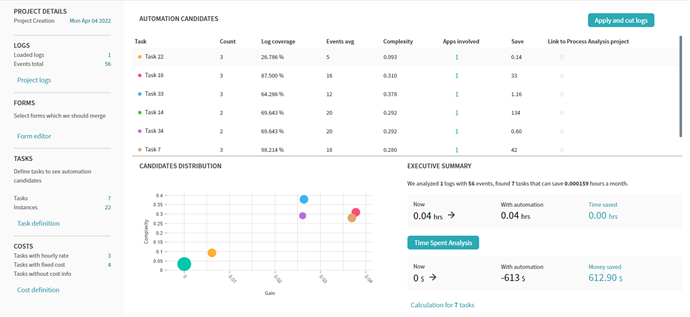
9/22/2023 8:59:47 AM