Classifications
Main Use
To break the timelines down into the various categories. There could be multiple classifications, each with its own set of categories for easier filtering.
To use this tool, select the Tool > Classifications menu.
Overview
The categories within a single classifications are mutually exclusive, i.e. a timeline could be assigned to only one of them.
It’s possible for a timeline not to have any categories from a particular classification if the classification doesn’t have the default category.
Using of Classifications and Categories
Once the timelines are classified, the classifications and their categories could be used in the variety of way:
- As additional dimensions for filtering the timelines.
User may select the Classification/Category the same way user selects, for example, Event/Attribute/Value. - For dimension by which Trellis charts are created.
User selects Category as she would select Event/Attribute. - To display the categories distribution changing over time, user selects a classification and the application displays how the distribution changes over time.
- As the basis for protocol violations analysis.
The change in distribution for a given classification is attributed to particular protocol violations.
Defining the Classifications and Categories
The classifications list is accessible at least from the application menu (Tool > Classifications). Items in the list could be added, deleted and edited. Classification name should be unique in the project.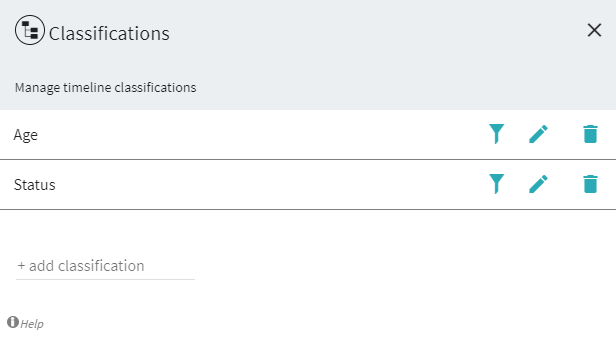
A classification has a name, ordered list of categories, and, optionally, a special default category which is not part of the list. User could drag the categories up and down in the list.
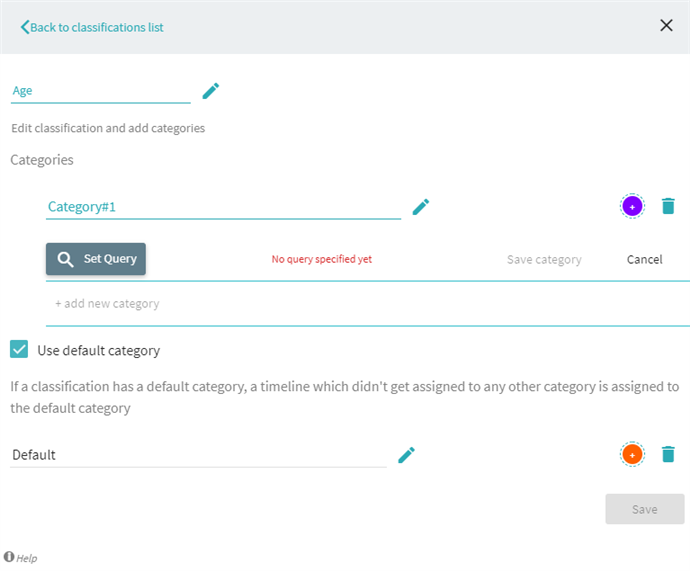
A category has a name and the option for a color. All categories, except for the default, have the structured query. If a timeline passes the query, it belongs to this category.
Coloring the timelines
When user creates a classification, each category, including the default one, get a color assigned. We could have the default colors assigned from a color wheel or have no color by default. User could assign any color to any category.
Once click the Timeline coloring button, the user may select from the list of classifications. If a classification is selected, the colors of the categories are applied to the timelines.
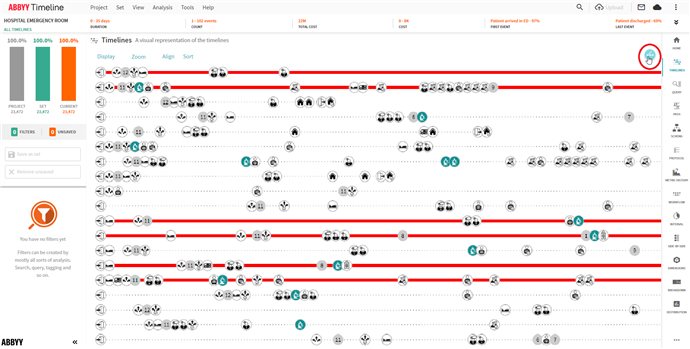
Example
The patient’s timelines could have classifications based on the final patient’s status (admitted vs released), based on type of problem, based on presence of particular procedures, etc. The sales timelines could be classified based on deal type, deal size, whether the deal size was reduced or increased, and so on.
Places Where Classification is Used
- To create filter
- To color the timelines
- To analyze the impact of a protocol violation
- Category as a filter
22.09.2023 8:59:47