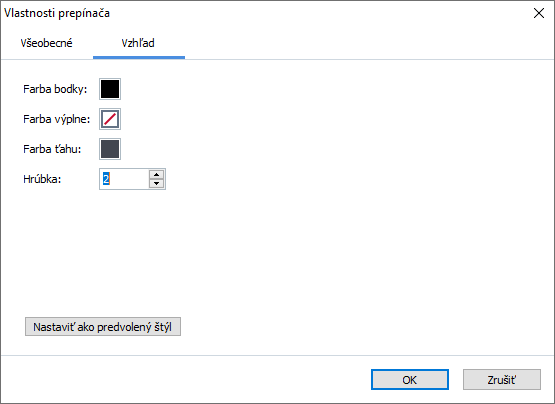- English (English)
- Bulgarian (Български)
- Chinese Simplified (简体中文)
- Chinese Traditional (繁體中文)
- Czech (Čeština)
- Danish (Dansk)
- Dutch (Nederlands)
- French (Français)
- German (Deutsch)
- Greek (Ελληνικά)
- Hungarian (Magyar)
- Italian (Italiano)
- Japanese (日本語)
- Korean (한국어)
- Polish (Polski)
- Portuguese (Brazilian) (Português (Brasil))
- Spanish (Español)
- Swedish (Svenska)
- Turkish (Türkçe)
- Ukrainian (Українська)
- Vietnamese (Tiếng Việt)
Radio button
Prepínač allows the user to select only one option from a group of available options.
To add radio buttons onto your form:
- Switch to form editing mode.
- Click the
 tool.
tool. - Click where you want to add a radio button. A default-sized radio button will be added. Continue clicking on the form to add the required number of radio buttons.
 You must add at least two radio buttons, because, by their very nature, radio buttons give the user a choice between two or among multiple options.
You must add at least two radio buttons, because, by their very nature, radio buttons give the user a choice between two or among multiple options. - Click the
 tool again or press the Esc key to stop adding radio buttons.
tool again or press the Esc key to stop adding radio buttons. All the radio buttons you add before turning off this tool, will form a single group. If you need to add another group of radio buttons, repeat steps 2 through 4.
All the radio buttons you add before turning off this tool, will form a single group. If you need to add another group of radio buttons, repeat steps 2 through 4.
To edit a radio button, right click that button and select Vlastnosti... on the shortcut menu.
Pozrite tiež: Editing interactive fields
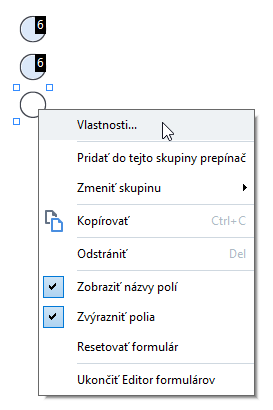
Radio button properties
General tab
Appearance tab
04.03.2022 7:13:26
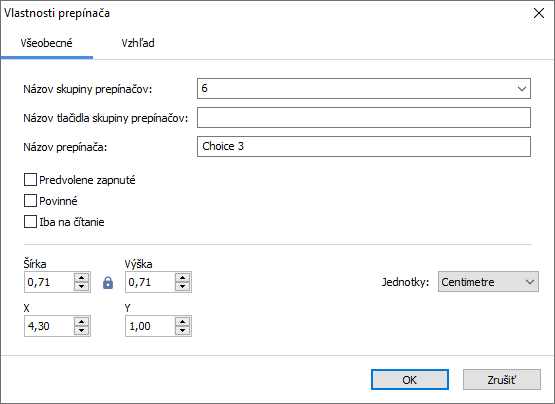
 - The width and height of the field are independent of each other.
- The width and height of the field are independent of each other. - The width and height of the field can only be changed in proportion to each other.
- The width and height of the field can only be changed in proportion to each other.