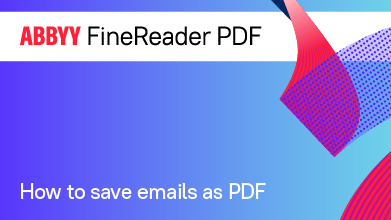- Bulgarian (Български)
- Chinese Simplified (简体中文)
- Chinese Traditional (繁體中文)
- Czech (Čeština)
- Danish (Dansk)
- Dutch (Nederlands)
- French (Français)
- German (Deutsch)
- Greek (Ελληνικά)
- Hungarian (Magyar)
- Italian (Italiano)
- Japanese (日本語)
- Korean (한국어)
- Polish (Polski)
- Portuguese (Brazilian) (Português (Brasil))
- Slovak (Slovenský)
- Spanish (Español)
- Swedish (Svenska)
- Turkish (Türkçe)
- Ukrainian (Українська)
- Vietnamese (Tiếng Việt)
Integration with Microsoft Outlook
With Microsoft Outlook integration, you can easily use e-mails, e-mail folders, and e-mail attachments to create a PDF document directly from Microsoft Outlook.
How to use the body of an e-mail to create a PDF document
To create a PDF document using the body of an e-mail, do the following:
- In Microsoft Outlook, select an e-mail that will be used to create your PDF document.
- In the ABBYY FineReader PDF toolbar, click Convert to PDF.
 If you want to use several e-mails to create a PDF document, select all of them at once.
If you want to use several e-mails to create a PDF document, select all of them at once. - In the dialog box that will appear, specify a name and folder for the output PDF document and select Open document, if you need to open the output document in a PDF viewer.
 You can also specify relevant commands in the context menu of the selected e-mail or e-mails.
You can also specify relevant commands in the context menu of the selected e-mail or e-mails.
 If required, click Preferences in the ABBYY FineReader PDF toolbar and specify the PDF creation settings.
If required, click Preferences in the ABBYY FineReader PDF toolbar and specify the PDF creation settings.
This will save the output PDF document in the specified folder and open it in a PDF viewer if specified.
 All e-mail attachments will be saved in the output PDF document as PDF attachments.
All e-mail attachments will be saved in the output PDF document as PDF attachments.
How to use an e-mail folder to create a PDF document
To create a PDF document using an e-mail folder, do the following:
- In Microsoft Outlook, specify the e-mail folder that will be used to create the PDF document.
- In the ABBYY FineReader PDF toolbar, click Create PDF from folder or select the appropriate command in the folder context menu.
- Specify a name and location for the output PDF document.
- Select Open document if you need to open the resulting document in a PDF viewer.
 If required, click Preferences in the ABBYY FineReader PDF toolbar and specify the PDF creation settings.
If required, click Preferences in the ABBYY FineReader PDF toolbar and specify the PDF creation settings.
This will save the output PDF document in the specified folder and open it in a PDF viewer if specified.
 All e-mail attachments will be saved in the output PDF document as PDF attachments.
All e-mail attachments will be saved in the output PDF document as PDF attachments.
How to use e-mail attachments to create a PDF document
To create a PDF document using e-mail attachments, do the following:
- In Microsoft Outlook, select one or several e-mails, the attachments of which you want to use to create PDF documents.
- Select Create PDF from attachments in the ABBYY FineReader PDF toolbar or in the context menu for an e-mail message.
 To create a PDF document using one or several e-mail attachments, select the appropriate attachments and select Create PDF from attachments in the context menu.
To create a PDF document using one or several e-mail attachments, select the appropriate attachments and select Create PDF from attachments in the context menu. - The ABBYY FineReader PDF image conversion window will appear. In this window, specify the appropriate conversion parameters and settings and click Convert to PDF.
- Specify a folder where your output PDF documents will be saved.
This will save your output PDF documents to the specified folder.
PDF creation settings
This dialog contains the following groups of settings:
- Create PDF/A
Select this option to create a PDF/A-compatible document. Select the required PDF/A type in the drop-down list on the right. - Password-protect documents
Select this option if you need to set passwords to protect your PDF document from unauthorized viewing, printing, and editing. Next, click Settings... and specify the appropriate security parameters in the dialog box that will appear.
12.06.2024 14:29:42