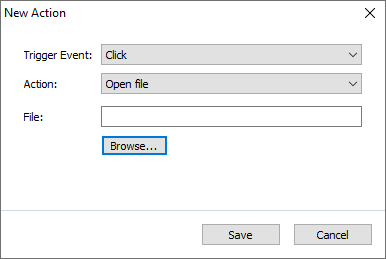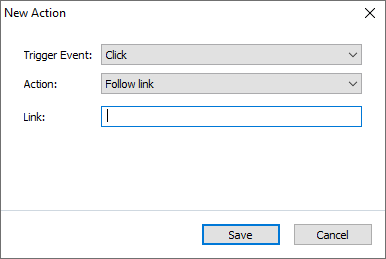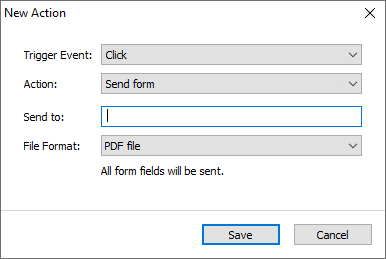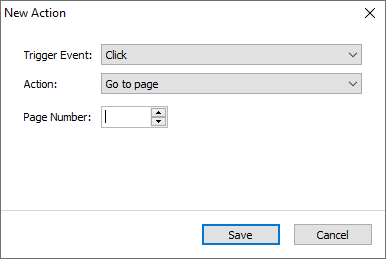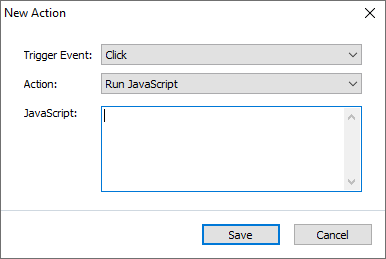- Bulgarian (Български)
- Chinese Simplified (简体中文)
- Chinese Traditional (繁體中文)
- Czech (Čeština)
- Danish (Dansk)
- Dutch (Nederlands)
- French (Français)
- German (Deutsch)
- Greek (Ελληνικά)
- Hungarian (Magyar)
- Italian (Italiano)
- Japanese (日本語)
- Korean (한국어)
- Polish (Polski)
- Portuguese (Brazilian) (Português (Brasil))
- Slovak (Slovenský)
- Spanish (Español)
- Swedish (Svenska)
- Turkish (Türkçe)
- Ukrainian (Українська)
- Vietnamese (Tiếng Việt)
Button
Button allows the user to initiate an action associated with a given button.
To add a button onto your form, switch to form editing mode and click the ![]() tool.
tool.
See also: Adding interactive fields
To edit a button, right-click the button and select Properties... on the shortcut menu.
See also: Editing interactive fields
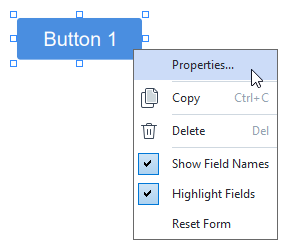
Button properties
General tab
Appearance tab
Actions tab
Adding a new action
List of possible actions
Changing an action
12.06.2024 14:29:42
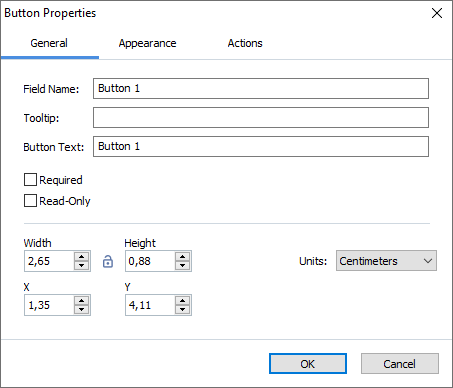
 - The width and height of the button are independent of each other.
- The width and height of the button are independent of each other. - The width and height of the button can only be changed in proportion to each other.
- The width and height of the button can only be changed in proportion to each other.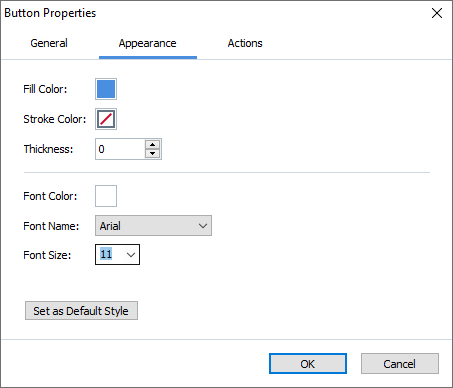
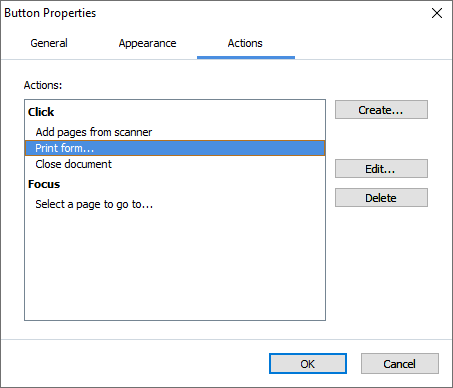

 Actions are grouped by event. An event may initiate a sequence of actions.
Actions are grouped by event. An event may initiate a sequence of actions.