- Bulgarian (Български)
- Chinese Simplified (简体中文)
- Chinese Traditional (繁體中文)
- Czech (Čeština)
- Danish (Dansk)
- Dutch (Nederlands)
- French (Français)
- German (Deutsch)
- Greek (Ελληνικά)
- Hungarian (Magyar)
- Italian (Italiano)
- Japanese (日本語)
- Korean (한국어)
- Polish (Polski)
- Portuguese (Brazilian) (Português (Brasil))
- Slovak (Slovenský)
- Spanish (Español)
- Swedish (Svenska)
- Turkish (Türkçe)
- Ukrainian (Українська)
- Vietnamese (Tiếng Việt)
Organizing pages in a PDF document
The PDF Editor allows you to delete, rotate, crop, move, replace, and recognize selected pages, as well as add missing or empty pages, correct page images, and create new PDF files using selected pages. Any of this can be done by quickly switching between the different pages of your PDF document or by selecting an appropriate range of pages.
To switch the Organize Pages mode, select the Organize Pages tab.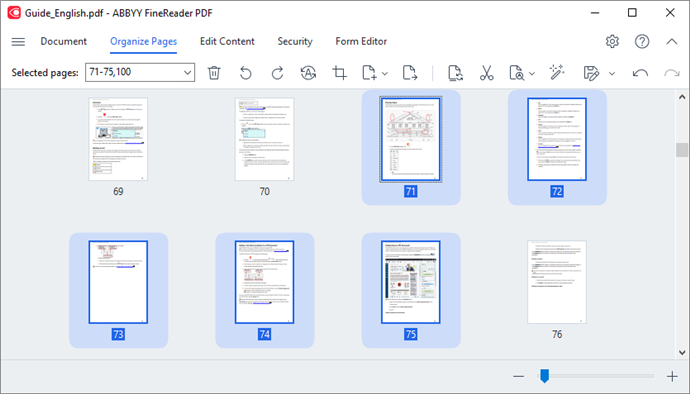
To select the appropriate pages, in the  box, specify either a page number, a page range (e.g., 2,3,5-7), or select one of the following from the drop-down list: Even Pages, Odd Pages, All Pages.
box, specify either a page number, a page range (e.g., 2,3,5-7), or select one of the following from the drop-down list: Even Pages, Odd Pages, All Pages.
Deleting a page from a PDF document...
Rotating a page...
Cropping a page...
Adding an empty page to a PDF document...
Adding pages from a PDF document...
Adding pages from a file...
Scanning pages and adding them to a PDF document...
Modifying page order in a document...
Replacing document pages...
Deleting blank pages from a document...
Splitting a PDF document...
Recognizing selected pages...
Enhancing page images...
Creating a PDF document from the selected pages...
Image processing parameters for added pages...
12.06.2024 14:29:42
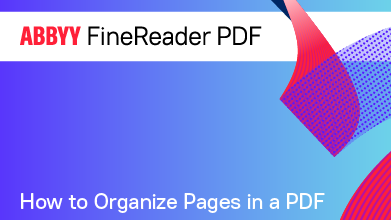
 button that appears when hovering the mouse cursor over a page thumbnail
button that appears when hovering the mouse cursor over a page thumbnail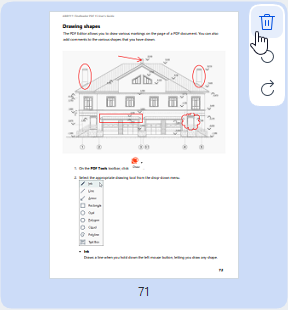
 button on the toolbar
button on the toolbar /
/ page rotation icons that appear when hovering the mouse cursor over a page thumbnail
page rotation icons that appear when hovering the mouse cursor over a page thumbnail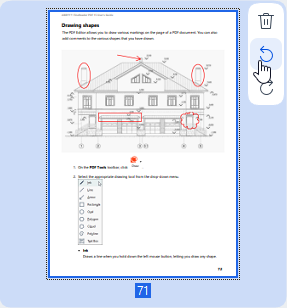
 buttons on the toolbar
buttons on the toolbar To automatically correct the orientation of selected pages, click the
To automatically correct the orientation of selected pages, click the  button on the toolbar or select Rotate Pages > Correct Page Orientation from the drop-down menu.
button on the toolbar or select Rotate Pages > Correct Page Orientation from the drop-down menu. button on the toolbar or select Organize Pages > Crop Pages on the main menu. Alternatively, select Crop Pages... from the page context menu.
button on the toolbar or select Organize Pages > Crop Pages on the main menu. Alternatively, select Crop Pages... from the page context menu.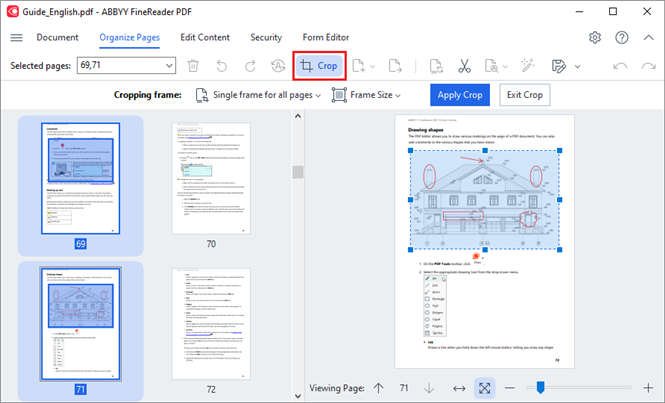
 arrow buttons at the bottom of the page display area. To change the scaling of the image, use the
arrow buttons at the bottom of the page display area. To change the scaling of the image, use the  slider and buttons.
slider and buttons.  button that will appear.
button that will appear.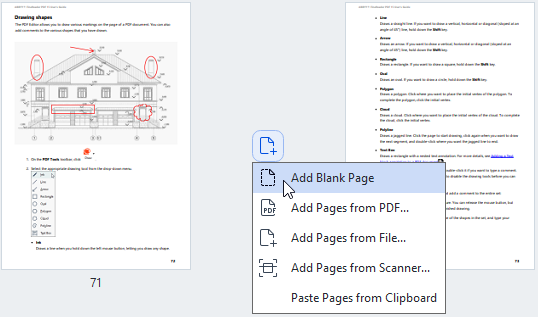
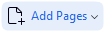 button in the Organize Pages toolbar or select Organize Pages > Add Pages > Add Blank Page on the main menu.
button in the Organize Pages toolbar or select Organize Pages > Add Pages > Add Blank Page on the main menu.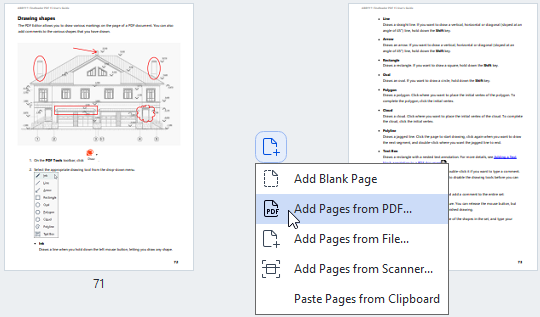
 controls. You can also delete unwanted PDF files by clicking the
controls. You can also delete unwanted PDF files by clicking the  button.
button. File processing speed will be significantly lower than when using the Add from PDF... command due to the applied
File processing speed will be significantly lower than when using the Add from PDF... command due to the applied  to close the dialog box.
to close the dialog box.
 button on the toolbar or select Organize Pages > Move Pages on the main menu. Alternatively, select Move Pages from the context menu. Then, specify where the selected pages should be moved using the dialog box that will appear: before first, after last, or after the specified page. Click Move.
button on the toolbar or select Organize Pages > Move Pages on the main menu. Alternatively, select Move Pages from the context menu. Then, specify where the selected pages should be moved using the dialog box that will appear: before first, after last, or after the specified page. Click Move. button on the toolbar or select Organize Pages > Replace Pages on the main menu. Alternatively, select Replace Pages... from the context menu.
button on the toolbar or select Organize Pages > Replace Pages on the main menu. Alternatively, select Replace Pages... from the context menu. button on the toolbar or select Organize Pages > Split Document... on the main menu.
button on the toolbar or select Organize Pages > Split Document... on the main menu.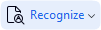 button and then select Recognize Selected Pages from the drop-down list. Alternatively, select Recognize > Recognize Selected Pages from the context menu.
button and then select Recognize Selected Pages from the drop-down list. Alternatively, select Recognize > Recognize Selected Pages from the context menu. button on the toolbar or select Organize Pages > Enhance Images... on the main menu. Alternatively, select Enhance Images from the context menu.
button on the toolbar or select Organize Pages > Enhance Images... on the main menu. Alternatively, select Enhance Images from the context menu.