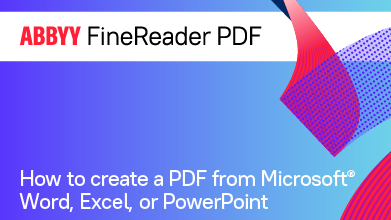- Bulgarian (Български)
- Chinese Simplified (简体中文)
- Chinese Traditional (繁體中文)
- Czech (Čeština)
- Danish (Dansk)
- Dutch (Nederlands)
- French (Français)
- German (Deutsch)
- Greek (Ελληνικά)
- Hungarian (Magyar)
- Italian (Italiano)
- Japanese (日本語)
- Korean (한국어)
- Polish (Polski)
- Portuguese (Brazilian) (Português (Brasil))
- Slovak (Slovenský)
- Spanish (Español)
- Swedish (Svenska)
- Turkish (Türkçe)
- Ukrainian (Українська)
- Vietnamese (Tiếng Việt)
Integration with Microsoft Excel
With Microsoft Excel integration, you can easily use an Excel document to create a PDF document and send it via e-mail directly from Microsoft Excel.
How to use an Excel document to create a PDF document
To create and save a PDF document, do the following:
- Create or open an appropriate document in Microsoft Excel.
- In the ABBYY FineReader PDF toolbar, click Create PDF.
- In the dialog box that will appear, do the following:
- Specify a name and folder for the output PDF document.
- Select Open document if you need to open the output document in a PDF viewer.
- Click Save.
 If required, click Preferences in the ABBYY FineReader PDF toolbar and specify the PDF creation settings.
If required, click Preferences in the ABBYY FineReader PDF toolbar and specify the PDF creation settings.
This will save the PDF document in the specified folder and open it in a PDF viewer if specified.
How to use an Excel document to create a PDF document and send it via e-mail
To create a PDF document and send it via e-mail, do the following:
- Create or open an appropriate document in Microsoft Excel.
- In the ABBYY FineReader PDF toolbar, click Create PDF and Send by E-mail.
This will attach the PDF document to a new blank e-mail.
 If required, you can use specific document sheets to create a PDF document. To do so, click Preferences in the ABBYY FineReader PDF toolbar and select Ask to specify spreadsheets in the dialog box that will appear. Enabling this option will always bring up a sheet selection dialog every time you create a new PDF document. You can also specify other PDF creation settings.
If required, you can use specific document sheets to create a PDF document. To do so, click Preferences in the ABBYY FineReader PDF toolbar and select Ask to specify spreadsheets in the dialog box that will appear. Enabling this option will always bring up a sheet selection dialog every time you create a new PDF document. You can also specify other PDF creation settings.
PDF creation settings for Excel documents
This dialog contains the following groups of settings:
- Create PDF/A
Select this option to create a PDF/A-compatible document. Select the required PDF/A type in the drop-down list on the right. - Create PDF/UA
Select this option to create a PDF/UA-compatible document. The appearance of such a document may differ from the original document. - Password-protect documents
Select this option if you need to set passwords to protect your PDF document from unauthorized viewing, printing, and editing. Next, click Settings... and specify the appropriate security parameters in the dialog box that will appear. - Apply to the following spreadsheets
Select this option to only use the sheets you specify to create the PDF document: active sheet, all sheets, selected area. If you want the sheet selection dialog to always appear when you create a PDF document, select Ask to specify spreadsheets.
12.06.2024 14:29:42