- Bulgarian (Български)
- Chinese Simplified (简体中文)
- Chinese Traditional (繁體中文)
- Czech (Čeština)
- Danish (Dansk)
- Dutch (Nederlands)
- French (Français)
- German (Deutsch)
- Greek (Ελληνικά)
- Hungarian (Magyar)
- Italian (Italiano)
- Japanese (日本語)
- Korean (한국어)
- Polish (Polski)
- Portuguese (Brazilian) (Português (Brasil))
- Slovak (Slovenský)
- Spanish (Español)
- Swedish (Svenska)
- Turkish (Türkçe)
- Ukrainian (Українська)
- Vietnamese (Tiếng Việt)
Mobile application documents
You can create documents in the FineReader PDF mobile application and continue working with them in FineReader PDF on your PC.
To send a document from your smartphone to your PC, do the following:
- Install the FineReader PDF mobile application on your iOS device (available in App Store).
- Create a document on your iOS device using your FineReader PDF mobile application.
- Send that document to your PC using export to Google Drive (FineReader).
Next, to get quick access to documents created using the mobile application:
- Install a Google Drive cloud storage client on your PC.
 Download Google Drive for Windows from the Google website.
Download Google Drive for Windows from the Google website. - On the home screen, specify the FineReader folder in your local Google Drive storage by clicking Select folder in the Mobile application tab.
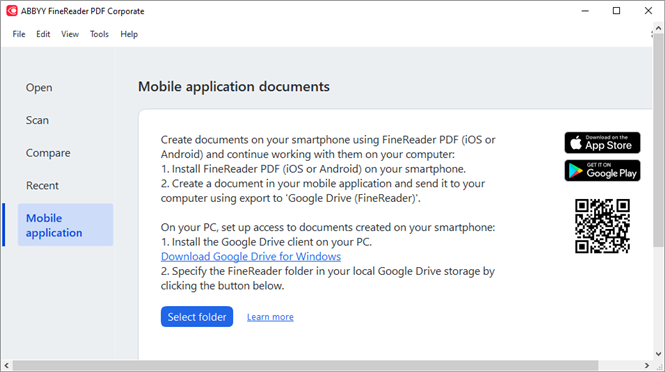
- From the list of mobile application documents and folders that will appear, select the appropriate document or folder.
- Make your changes and save the document.
 For more information about working with documents created using the mobile application, see Integration with the mobile application.
For more information about working with documents created using the mobile application, see Integration with the mobile application.
6/12/2024 2:29:42 PM