- Bulgarian (Български)
- Chinese Simplified (简体中文)
- Chinese Traditional (繁體中文)
- Czech (Čeština)
- Danish (Dansk)
- Dutch (Nederlands)
- French (Français)
- German (Deutsch)
- Greek (Ελληνικά)
- Hungarian (Magyar)
- Italian (Italiano)
- Japanese (日本語)
- Korean (한국어)
- Polish (Polski)
- Portuguese (Brazilian) (Português (Brasil))
- Slovak (Slovenský)
- Spanish (Español)
- Swedish (Svenska)
- Turkish (Türkçe)
- Ukrainian (Українська)
- Vietnamese (Tiếng Việt)
The New Task window
When you launch ABBYY FineReader, a New Task window opens, where you can easily open, scan, create, or compare documents. If the New Task window has been closed or if ABBYY FineReader was launched by right-clicking a file in Windows Explorer, you can return to the main screen of the program by clicking the  button on either the toolbar of the Document tab on the PDF Editor screen or on the main toolbar of the OCR Editor screen.
button on either the toolbar of the Document tab on the PDF Editor screen or on the main toolbar of the OCR Editor screen.
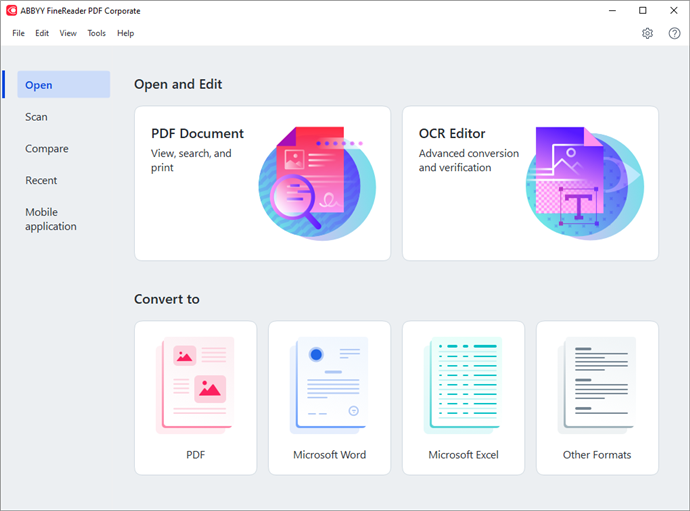
To start processing a document, select a task:
- In the left-hand pane:
- Click Open if you already have documents that you need to process.
- Click Scan if you need to scan paper documents first.
- Click Compare if you want to compare two versions of the same document.
- Click Recent to resume work on a previously saved PDF document or OCR project.
- Click Mobile application to create documents on your smartphone using FineReader PDF for iOS and continue working with them on your computer.
- In the right-hand pane, select the appropriate task.
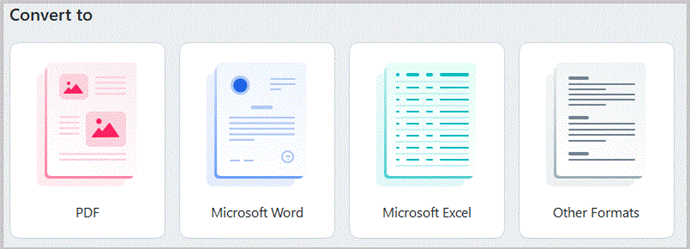
 All ABBYY FineReader tasks are carried out using settings specified in the Options dialog box. To open this dialog box, select Tools > Options....
All ABBYY FineReader tasks are carried out using settings specified in the Options dialog box. To open this dialog box, select Tools > Options....
Chapter contents
6/12/2024 2:29:42 PM