- Bulgarian (Български)
- Chinese Simplified (简体中文)
- Chinese Traditional (繁體中文)
- Czech (Čeština)
- Danish (Dansk)
- Dutch (Nederlands)
- French (Français)
- German (Deutsch)
- Greek (Ελληνικά)
- Hungarian (Magyar)
- Italian (Italiano)
- Japanese (日本語)
- Korean (한국어)
- Polish (Polski)
- Portuguese (Brazilian) (Português (Brasil))
- Slovak (Slovenský)
- Spanish (Español)
- Swedish (Svenska)
- Turkish (Türkçe)
- Ukrainian (Українська)
- Vietnamese (Tiếng Việt)
List box
List Box allows the user to select one or more values from a list.
To add a list box onto your form, switch to form editing mode and click the ![]() tool.
tool.
See also: Adding interactive fields
To edit a list box, right-click the list box and select Properties... on the shortcut menu.
See also: Editing interactive fields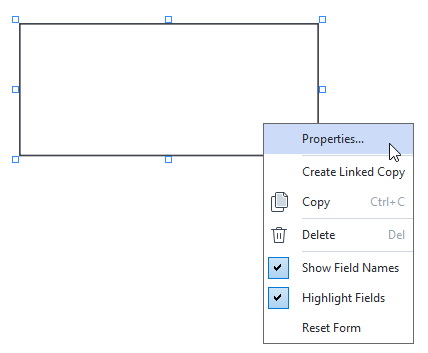
General tab
Appearance tab
List Items tab
6/12/2024 2:29:42 PM
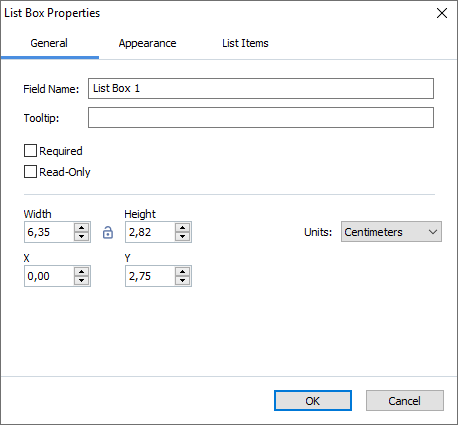
 - The width and height of the field are independent of each other.
- The width and height of the field are independent of each other. - The width and height of the field can only be changed in proportion to each other.
- The width and height of the field can only be changed in proportion to each other.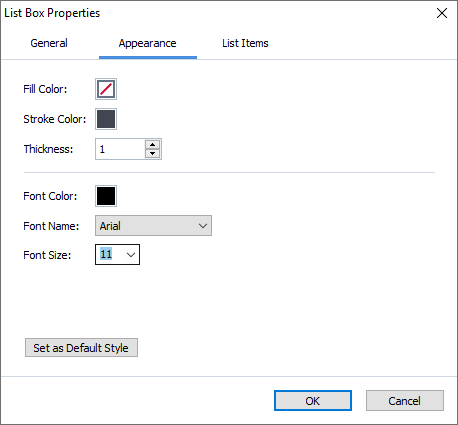
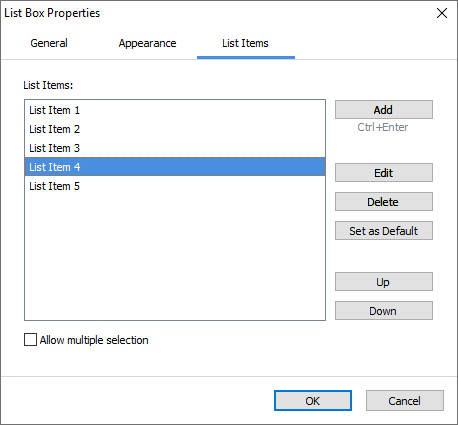
 To delete multiple items, click them one by one while holding down the Ctrl key and then click Delete.
To delete multiple items, click them one by one while holding down the Ctrl key and then click Delete.