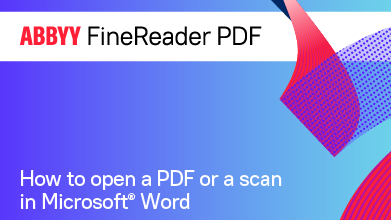- Bulgarian (Български)
- Chinese Simplified (简体中文)
- Chinese Traditional (繁體中文)
- Czech (Čeština)
- Danish (Dansk)
- Dutch (Nederlands)
- French (Français)
- German (Deutsch)
- Greek (Ελληνικά)
- Hungarian (Magyar)
- Italian (Italiano)
- Japanese (日本語)
- Korean (한국어)
- Polish (Polski)
- Portuguese (Brazilian) (Português (Brasil))
- Slovak (Slovenský)
- Spanish (Español)
- Swedish (Svenska)
- Turkish (Türkçe)
- Ukrainian (Українська)
- Vietnamese (Tiếng Việt)
Creating a Word document using image files
To create a Word document using image files or paper documents, do the following:
- Launch Microsoft Word.
- In the ABBYY FineReader PDF toolbar, click:
- Scan to Word to create a Word document using a scanner or a camera.
This will open the ABBYY FineReader PDF scanner image conversion dialog box. In this dialog box, specify all required scanning settings and parameters and scan the appropriate images. - Convert to Word to create a Word document using image files.
Specify the following in the dialog box that will appear:
- Document languages. For more information, see Recognition languages.
- Document layout. Select the appropriate setting depending on how you plan to use the output document.
- Click Options to open Format Settings in the DOC(X)/RTF/ODT bookmark in the Options dialog (Tools > Options...) and specify additional options.
- Click OK.
In the dialog box that will appear, select all appropriate images and then wait for the conversion to finish.
The output Microsoft Word document will be displayed on your screen. Make any required changes and save the document.
12.06.2024 14:29:42