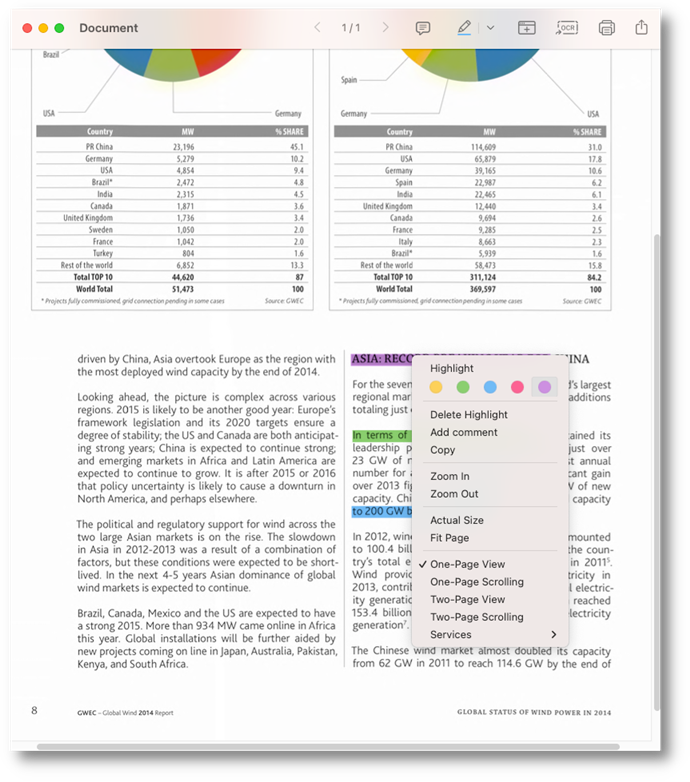Highlighting text
ABBYY FineReader PDF Viewer allows you to highlight text fragments that need to be changed. Any editing marks that you add will not alter the text itself but will merely indicate what changes must be made and where.
Highlighting text in Highlight mode
To highlight a text fragment while viewing a PDF document:
- Switch to Highlight mode by clicking thе
button on the toolbar. The cursor will change to
 .
. - If needed, select a color from the drop-down list.
- Select text fragments that should be highlighted.
- Click
button on the toolbar to exit highlight mode.
Highlighting text without switching Highlight mode
You can also highlight text fragments without switching to Highlight mode.
To highlight a text fragment, select it and do one of the following:
- Right-click the selected text and then click Highlight on the context menu that opens.
- Open the Edit menu and click Highlight.
To change the highlight color of a text fragment, select it and do one of the following:
- Select a new color from the drop-down list of the Highlight tool by clicking an arrow next to the
button .
- Right-click the selected text and then select a new color on the context menu that opens.
- Open the Edit menu, click Select Color and Highlight, and then select a new color from the list of available colors.
To remove highlighting from a text fragment, select it and do one of the following:
- Right-click the selected text and click Delete Highlight on the context menu that opens.
- Open the Edit menu and then select Delete Highlight.
Note: The Highlight feature is only available for PDF documents with a text layer.
20.03.2024 7:50:39