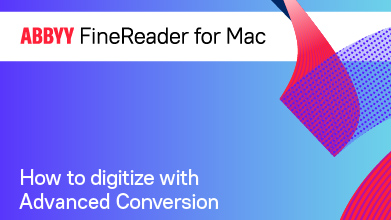Advanced conversion mode in the OCR Editor
The advanced conversion mode is essential for working with documents that have complex layouts. This mode lets you edit the layout structure of a document, improving the conversion quality.
To convert document images in ABBYY FineReader PDF, you must carry out the following steps:
- Import the images
Note: You can import files from your Mac computer to your OCR project, as well as images from your external iPhone, iPad, and scanner devices. - Preprocess the imported images
ABBYY FineReader PDF automatically improves images, splits facing pages and corrects their orientation.
Hint: If required, you can modify the image preprocessing settings.
Hint: In some cases, you may need to edit images manually to improve the recognition quality. - Analyze the document structure
ABBYY FineReader PDF automatically marks areas containing text, tables, and images on pages.
Note: When working with a document that has a complex layout, you may need to manually edit the areas. - Recognize the document
ABBYY FineReader PDF recognizes text detected on document images.
Note: Before recognizing documents, it is important to select the correct OCR languages.
Attention: If you have changed the OCR language or the document markup, launch recognition manually. - Export processing results
ABBYY FineReader PDF allows you to export images to the following formats:
Hint: To make processing documents easier and more convenient, consider using the quick conversion mode.
Attention: You can save your preliminary results to your OCR project and return to working on your document at a later time. The OCR project contains the source images, the corresponding recognized text, and the program settings.
3/20/2024 7:50:39 AM