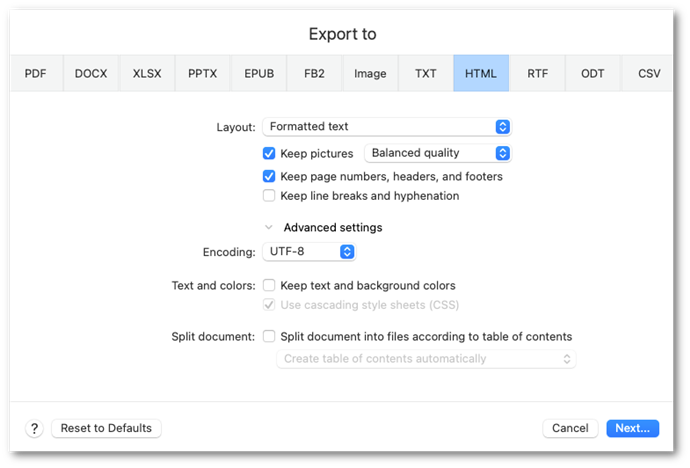HTML export settings
- Layout
- Flexible layout
The resulting document will retain the formatting and layout of the original. - Formatted text
Keeps the fonts and their sizes, as well as the paragraph formatting in the resulting document, but does not keep the object layout or line intervals. The resulting block of text will be justified left. Right-to-left text will be justified right.
Note: All vertical text will be displayed horizontally in this mode. - Plain text
This mode does not keep text formatting. - Keep pictures
- Low quality
This mode is used to create a document of a small size. Page and image resolution will be decreased to 150 dpi. - Balanced quality
This mode is used to create a document smaller in size than the original but of a high enough page image and picture quality. - High quality
This mode is used to save page images and pictures in source resolution. - Keep page numbers, headers, and footers
Enable this option to keep the header/footer text and page numbering in the result document. - Keep line breaks and hyphenation
Enable this option to keep lines and hyphenation identical to those of the source image. - Encoding
- UTF-8
- UTF-16
Hint: ABBYY FineReader selects encoding automatically. If required, select a different encoding from the drop-down list.
- Text and color
- Keep text and background colors
Keeps the source text and background color in the result document. - Use cascading style sheets (CSS)
Select this option to recreate fully the formatting of the original document using an HTML style sheet. - Split document
- Split document into files according to table of contents
- Create table of contents automatically
ABBYY FineReader will automatically split the document into parts approximately equal in size, save them as different HTML files, and recreate the links to the different parts. - Create table of contents based on level 1 headings
The recognized document will be split into different HTML files using the largest first-level headings. - Create table of contents based on level 2 headings
The recognized document will be split into different HTML files using the largest first-level headings and second-level headings. - Reset to Defaults
Click this button to revert all export settings for all formats to their default values.
3/20/2024 7:50:39 AM