Erasing an image fragment
To erase an image fragment:
- Switch to the image editing mode by clicking the
button on the main toolbar. This will bring up a new toolbar with image editing tools.
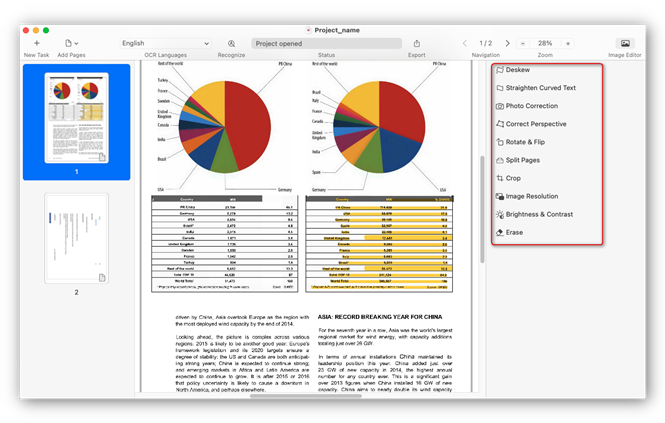
- Select the Erase tool.
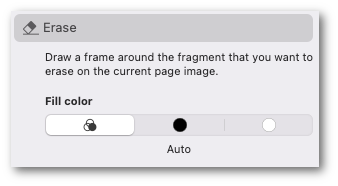
- Select an appropriate fill color for the erased image fragment:
- Auto-selected background color;
- Black;
- White.
- Draw a frame around the image fragment that you want to erase. Once you release the cursor, the selected image fragment will be erased and painted over using the selected fill color.
Note: This tool can only be applied to the current page.
3/20/2024 7:50:39 AM