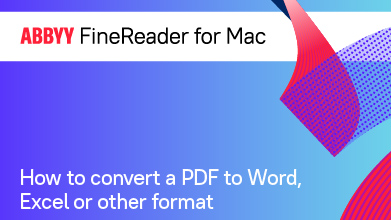Creating a Microsoft Word document (DOCX)
You can use FineReader to create a Microsoft Word document (DOCX).
To create a document of the above format:
- Navigate to the program's home screen.
- Select the quick conversion mode.
- Select the source folder containing the files that you want to import.
Note: You can import images as well as files from your Mac computer external iPhone and iPad devices or your scanner. - Verify that the document languages have been specified correctly.
- Select the format into which you want to convert the source files. Verify that the conversion settings are suitable for the specified format.
Hint: If you wish to modify the conversion settings or specify a file format that is not displayed on the home screen, click All Formats.
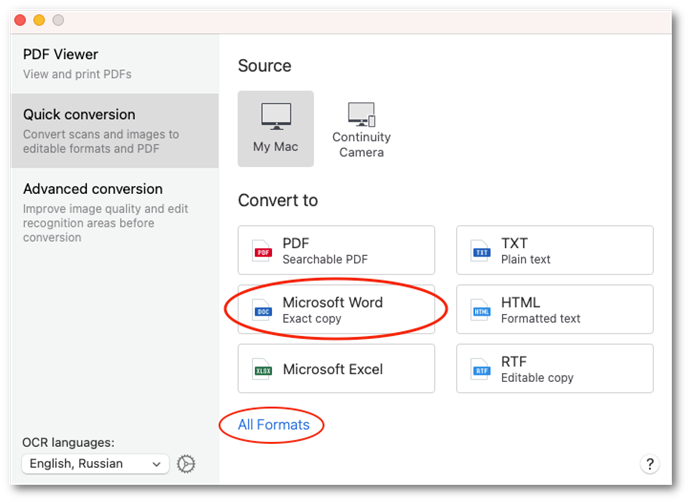
- Select files or images that you want to convert and click Open.
- Specify a name for the converted document and the location where it will be saved, and click Export.
Hint: To be able to edit the document layout and improve the conversion quality, use the advanced conversion mode.
Note: If required, you can improve the recognition quality.
20.03.2024 7:50:39