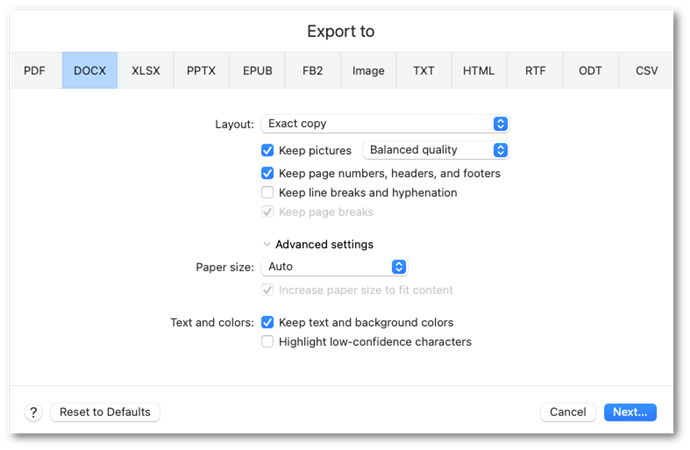DOCX export settings
- Layout
- Exact copy
Creates a document with formatting identical to that of the original. This mode is not designed to support extensive changes to the text and formatting of the document. - Editable copy
Creates a document with formatting that may differ slightly from the original. Such documents can easily be edited. - Formatted text
Keeps the fonts and their sizes, as well as the paragraph formatting in the resulting document, but does not keep the object layout or line intervals. The resulting block of text will be justified left. Right-to-left text will be justified right.
Note: All vertical text will be displayed horizontally in this mode. - Plain text
This mode does not keep text formatting. - Keep pictures
- Low quality
This mode is used to create a document of a small size. Page and image resolution will be decreased to 150 dpi. - Balanced quality
This mode is used to create a document smaller in size than the original but of a high enough page image and picture quality. - High quality
This mode is used to save page images and pictures in source resolution. - Keep page numbers, headers, and footers
Enable this option to keep the header/footer text and page numbering in the result document. - Keep line breaks and hyphenation
Enable this option to keep lines and hyphenation identical to those of the source image. - Keep page breaks
Enable this option to keep page breaks identical to those of the source image. - Paper size
You can specify the page size that will be used when exporting recognition results. Select a supported size from the drop-down list or specify a custom one. - Increase paper size to fit content
Enable this option to automatically increase the page size to fit the contents.
Hint: This option is useful for documents where the size of the page contents may exceed the page size itself. - Text and colors
- Keep text and background colors
Keeps the source text and background color in the result document. - Highlight low-confidence characters
Enable this option if you are going to edit the recognized text in Microsoft Word. When this option is selected, all uncertainly recognized characters will be highlighted in Microsoft Word. - Reset to Defaults
Click this button to revert all export settings for all formats to their default values.
20.03.2024 7:50:39