Exporting a document
To export a document to a file of the appropriate format:
- Open an OCR project or create a new one.
- Click the Export button or select Export... in the File app menu.
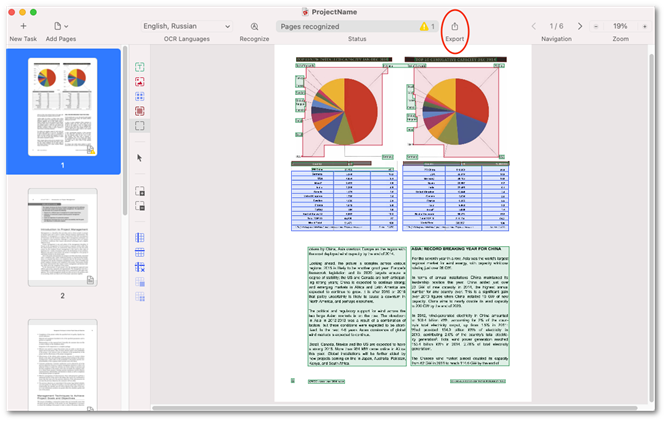
Note: You can select one or several pages for export.
- Select the appropriate format.
ABBYY FineReader PDF allows you to export images to the following formats: - If required, change the export settings and click Next....
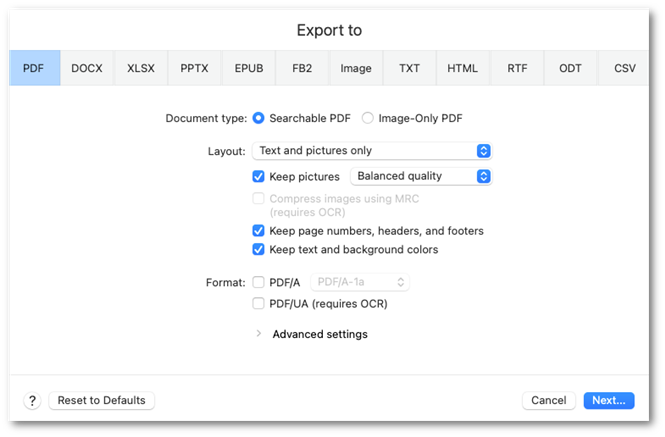
- In the dialog box that opens specify:
- A name for the file.
- Storage location.
- One of the three saving options: save all pages to one file, save each page to a separate file, or save each source file to a separate file.
Click Export.
Hint: To export only some of the document pages, select the appropriate pages in the Pages pane and use the Export... menu context command.
Note: If a part of a page was not marked up, this area will not be recreated in the result document post-export.
3/20/2024 7:50:39 AM