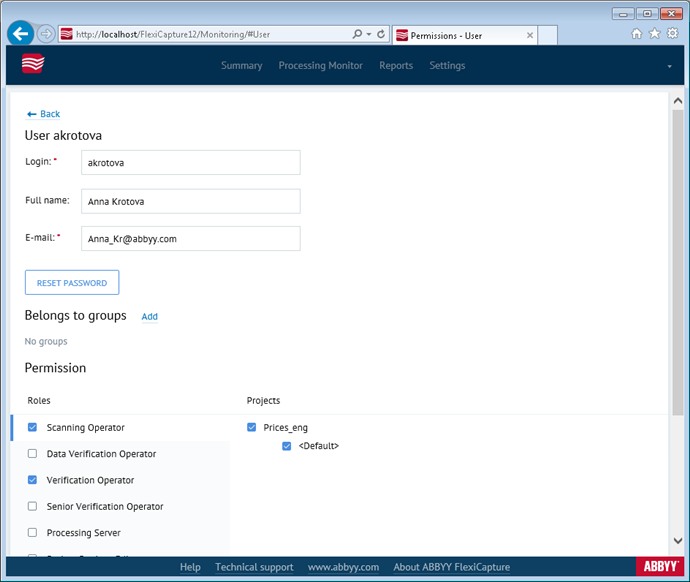Setting up user roles and access rights
To manage user roles and access rights, the administrator must go to the Settings → Users page of the Administration and Monitoring Console. To edit a user account, click the respective login in the Login column.
The administrator can assign roles (e.g. scanning operator, verification operator, etc.) to users and grant access rights to projects and individual batch types within the assigned role.
 Note: When a user is granted rights to a project, the user gets access to all of the batch types currently configured for the project. If any new batch types are added to the project later, the administrator will need to grant rights for such batch types separately.
Note: When a user is granted rights to a project, the user gets access to all of the batch types currently configured for the project. If any new batch types are added to the project later, the administrator will need to grant rights for such batch types separately.
The roles of Administrator, Processing Server, and Monitoring Operator are assigned for all projects at once. The role of Processing Server should be assigned only to the user under whose account the Processing Server is running (see Configuring the Processing Server).
 Note: For the Web Capture Operator role, the list of projects and batch types may not allow choosing any items. This is because for the given role, access rights may be granted only to the projects in which the “for Web Capture station” or “Advanced for Web Capture station” workflow scheme is used.
Note: For the Web Capture Operator role, the list of projects and batch types may not allow choosing any items. This is because for the given role, access rights may be granted only to the projects in which the “for Web Capture station” or “Advanced for Web Capture station” workflow scheme is used.
Clicking the Reset password button will issue a temporary password to the user. The word "password" is always used as a temporary password. The user will have to change this password on first login.
 Note: If you can't see the Reset password button, this means that the user has already been issued with a temporary password.
Note: If you can't see the Reset password button, this means that the user has already been issued with a temporary password.
4/12/2024 6:16:01 PM