Processing Server
The Processing Server distributes the workload among the Processing Stations. Together with the Processing Server, a Processing Server Monitor is installed, which is used for monitoring the server. Document processing proper is done on the Processing Station.
Once the Processing Server is installed, you should configure it: start the server, add, set up and start the Processing Stations.
 Note: Before starting the Processing Server, make sure that the Processing Server access permissions have been granted to the account under which the server is running ($).
Note: Before starting the Processing Server, make sure that the Processing Server access permissions have been granted to the account under which the server is running ($).
A description of the setup process is provided below.
Starting the Processing Server
Starting the Processing Stations
Creating station groups
Setting up the Processing Server log
Viewing task info
Service log
Managing the Processing Server using command line
4/12/2024 6:16:02 PM
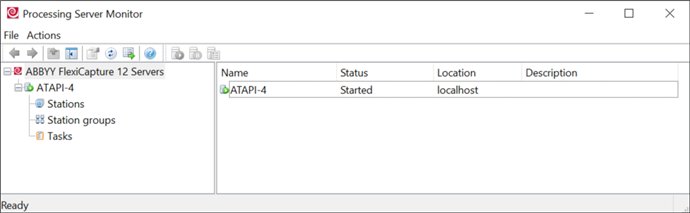
 to start the Application Server.
to start the Application Server. . The Add Stations dialog box appears. Select the desired stations from the overall list. You can also specify the name of the computer or its IP address. You can specify the name of the computer even if dynamic IP addresses are used. Use IP addresses if you experience problems accessing the DNS network.
. The Add Stations dialog box appears. Select the desired stations from the overall list. You can also specify the name of the computer or its IP address. You can specify the name of the computer even if dynamic IP addresses are used. Use IP addresses if you experience problems accessing the DNS network. to start the station manually or wait for the station to start automatically (if the Start automatically option is selected, the station starts automatically within a minute).
to start the station manually or wait for the station to start automatically (if the Start automatically option is selected, the station starts automatically within a minute). to view the task log. To save a task log as *.txt file, in the dialog box that opens click the Export Log... button.
to view the task log. To save a task log as *.txt file, in the dialog box that opens click the Export Log... button. . If besides error message, the task log also contains informational messages, the task is marked with
. If besides error message, the task log also contains informational messages, the task is marked with  .
.