FlexiCapture Server Tab of Option Dialog Box
When you first launch the Scanning Station, you must specify the FlexiCapture server to be used by the station. To configure the parameters to be used when connecting to the FlexiCapture server click Tools → Options... and then click the FlexiCapture Server tab.
The following connection options are available:
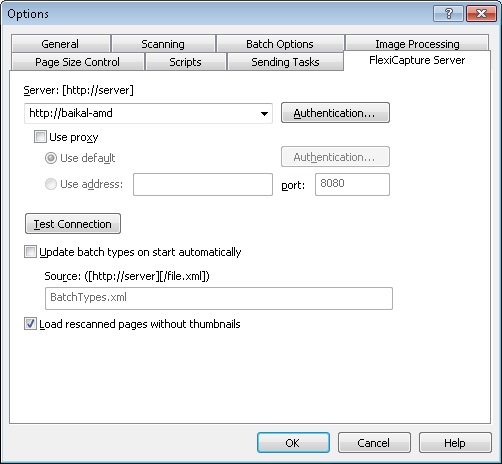
| Option | Description |
| Server: [http://server] |
Specify the server path in https://server format.
|
| Authentication... |
In the Security dialog box, specify the parameters to be used to log on to the proxy server or the FlexiCapture server. You can use either Windows Integrated Security or specify the user a name and password.
|
| Use proxy |
Enabling this option redirects traffic to the proxy server you specify.
|
| Test Connection | Allows checking connection to the server. |
| Update batch types on start automatically |
Enable this option if you want the program to automatically update the list of available batch types each time you start the Scanning Station. In the Source: ([https://server][/file.xml]) field, specify the file to be used for updating the list of batch types (e.g. BatchTypes.xml). |
| Load rescanned pages with small thumbnails | Select this option to load pages from rescanning tasks with small thumbnails. |
12.04.2024 18:16:02
 Note. To work with a tenant's project, you will need to add the tenant's name to the server's address. The address needs to look like this: https://<server_name>#<tenant_name> (example: https://localhost#tenant).
Note. To work with a tenant's project, you will need to add the tenant's name to the server's address. The address needs to look like this: https://<server_name>#<tenant_name> (example: https://localhost#tenant).