Batch and Document Separation Options
The naming and separation options for documents and batches may be selected for individual batches or for a group of batches of a certain type. For individual batches, the options are selected on the Batch Options tab of the Options dialog box. The options for a certain batch type are selected when creating the batch type with the Batch Type Wizard and can be adjusted on the Batch Options tab of the Batch Type Properties dialog box.
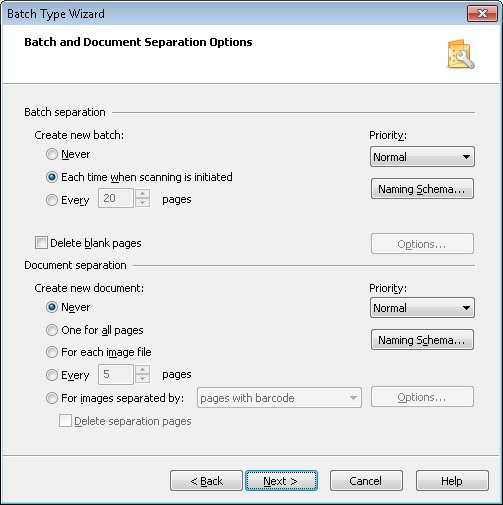
Specify the desired separation and naming options for batches and documents.
| Option | Description |
| Batch separation | |
| Naming Scheme... |
Opens the Batch Name dialog box where you can set up batch naming rules for the selected batch type. Specify a batch naming rule in the Batch naming scheme field. This naming template will be used when creating new batches. A batch naming rule may use the current time, date, batch type, automatic numbering (*) and registration parameters when giving names to batches. To add any of these items in a batch naming rule, select the corresponding box. These elements will be enclosed in angle brackets (<>) in the rule. All other items should be entered without angle brackets (items not enclosed in angle brackets are used as they are). Example: Batch_ – the name of each new batch will include the prefix "Batch_" and the current time. *: By default, unique batch identifiers are used during automatic numbering. A unique identifier will not be reused even after the batch it was assigned to is deleted.
[HKEY_CURRENT_USER\Software\ABBYY\ScanStationFC\4.0\Shell] "NextBatchNumber"="-1". This key needs to be set for every user. |
| Create new batch |
Specifies when a new batch should be created during scanning:
|
| Document separation | |
| Naming Scheme... |
Opens the Document Name dialog box where you can set up document naming rules for the selected batch type. Specify a document naming rule in the Batch naming scheme field. This naming template will be used when creating new documents. A document naming rule may use the current time, date, barcode value, automatic numbering, and batch name. To add any of these items in a document naming rule, select the corresponding box. These elements will be enclosed in angle brackets (<>) in the rule. All other items should be entered without angle brackets (items not enclosed in angle brackets are used as they are). Example: Document_ – the name of each new batch will include the prefix "Document_" and the current time. |
| Create new document |
Specifies when a new document should be created during scanning:
If you chose to separate documents by blank pages, you can specify the parameters of blank page detection in the Empty Page Detection dialog box, which opens when you click the Options... button. If you chose to separate documents by barcodes, you can
|
| Delete separation pages | Removes blank pages or pages with barcodes used to separate documents. |
4/12/2024 6:16:02 PM
 Note. Previous versions of ABBYY FlexiCapture used the total number of batches for automatic numbering. To enable this behavior, set the following registry key:
Note. Previous versions of ABBYY FlexiCapture used the total number of batches for automatic numbering. To enable this behavior, set the following registry key: