Scanner Source
The scanner source can be selected for individual batches or for a group of batches of a certain type. For individual batches, the options are selected on the Scanning tab of the Options dialog box. The scanner source for a certain batch type is selected when creating the batch type with the Batch Type Wizard and can be adjusted on the Scanning tab of the Batch Type Properties dialog box.
To make the appropriate scanning settings:
- Select one of the available scanners. You can also select a virtual scanner to import images from a folder.
- Make the necessary settings depending on the selected scanner source:
- For a hardware scanner
Select the interface to be used for scanning. You can select either the interface provided by the scanner or the interface provided by the application. Scanner options become available by clicking the Scanning Options... button. If you select the scanner's interface, you will see the dialog box provided by the driver of your scanner. If you select the application's interface, you will see the scanner settings dialog box provided by the application.
Specify whether the scanning options dialog box should be displayed each time scanning starts by selecting or clearing the Show scanning options before scanning box.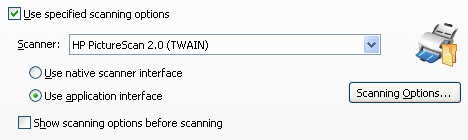
- For a virtual scanner
Specify the path to the folder from which images are to be imported (you can click Browse... to browse to the desired folder).
If the images are to be deleted from their source folder after they are imported, select the Remove successfully loaded files box.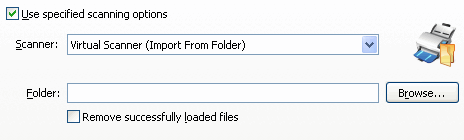
- Select Use these scanning options if you wish the scanning process to be launched automatically when you click the Scan Pages button or choose the corresponding item from the File menu. Page images will be scanned with the specified settings.
If the option is deselected, you will be prompted to select a scanner and specify scanning settings each time when you scan pages.
12.04.2024 18:16:02