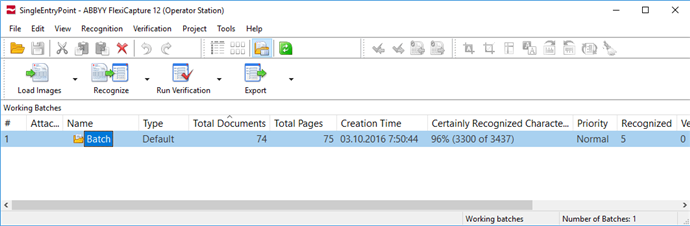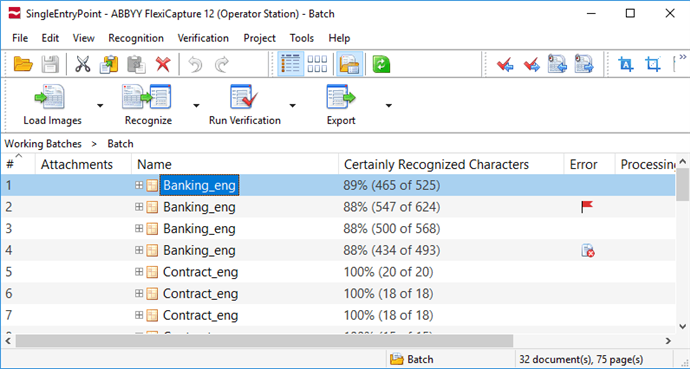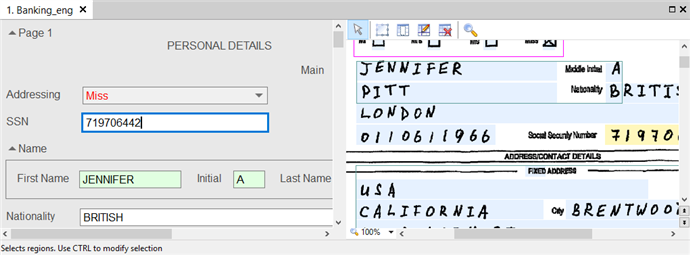ABBYY FlexiCapture main window
The main window of the program displays the list of document batches in the project you are working with.
Show the main window displaying the list of batches
To view the contents of the batch, double-click it. You will see the list of documents in the batch.
To return to the list of batches, click View → Working Batches (or Test Batches, if you are using test batches).
Show the main window displaying the opened batch
The main menu, with toolbars below it, is located on the top of the windows.
The rest of the Main Window is occupied by the Batch working window with the list of documents in the batch.
The Status Bar is located on the bottom of the window. The Status Bar shows the status of the program and the operations that are currently carried out. When you position the cursor over menu items and or buttons, the Status Bar will display their short descriptions.
To verify the recognized data, open the Document window. To do it, double-click the name of the document or one of its pages. The Document window consists of three parts:
- the image of the document page;
- the recognized data;
- the rule errors (displayed only if there are rule errors).
For more information, see Verification in the Document Window.
Show the Document window
Copying and moving documents
Documents can be copied and moved from one batch to another. If the document is copied or moved, all information about it, including the applied Document Definition and any recognized data, is retained. To copy or move documents (for example from a regular batch to a test batch for training), select them in the list of documents and press Ctrl+C to copy or Ctrl+X to cut. You can also use the  and
and  buttons and the Copy and Cut commands on the Edit menu. Next, open the batch to which you want to copy the files and press Ctrl+V, click the
buttons and the Copy and Cut commands on the Edit menu. Next, open the batch to which you want to copy the files and press Ctrl+V, click the  button, or click Edit → Paste.
button, or click Edit → Paste.
4/12/2024 6:16:02 PM