Processing logging for the Processing Server and Processing Stations
To enable processing logging for the Processing Server, do the following:
- Launch the Processing Server Monitor.
- Click Processing Server Properties on the shortcut menu and select the Write Processing Server trace log option.
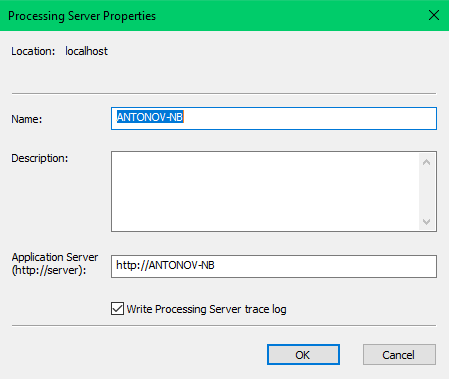
To enable Processing Station processing logging, do the following:
- Launch the Processing Server Monitor.
- Click the Station Properties on the shortcut menu and select the Write Processing Station trace log option.
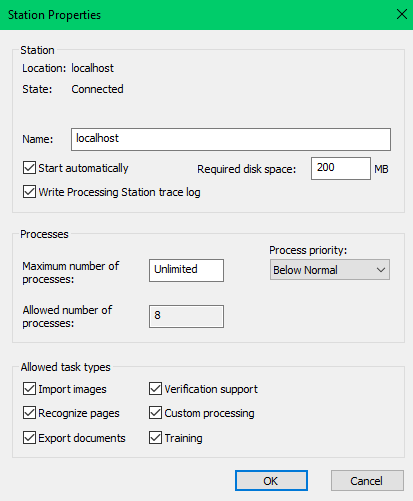
By default, processing logs are saved in %ProgramData%\ABBYY\FlexiCapture\12.0\FlexiBr[Svc]\Logs.
Setting up logging using the registry
Processing logging for the Processing Server and the Processing Stations can be modified using the following registry key: HKEY_LOCAL_MACHINE\SOFTWARE\ABBYY\FlexiCapture\12.0\FlexiBr.
Below is a list of parameters that can be modified:
- LoggingManagerMaxLogFileSize - maximum allowed size of one log file in bytes (1 MB by default).
- LoggingManagerMaxOldLogsFilesCount - maximum allowed number of log files (10 by default).
- LoggingManagerMaxOldLogsFilesSize - maximum total size of all log files in bytes (10 MB by default).
- LoggingLevel - level of logging detail from 1 (minimum detail) to 9 (maximum detail). LoggingLevel is set to 5 by default.
- LoggingFilter - the types of events that will be logged.
Sample filter string: +Licensing;+AppState;-*;+Monitoring. This filter enables the Licensing and AppState logs. The Monitoring log is disabled by the -* mask.
12.04.2024 18:16:03