MAPI import errors
Users who choose to integrate ABBYY FlexiCapture with Microsoft Office365 may encounter errors like the following: "Unhandled exception at 0x00007FFAEAB2A839 (KernelBase.dll) in FlexiEx.exe: 0xC06D007E: Module not found (parameters: 0x000000E126EFE040)." The issue can be solved by creating and configuring a COM+ application.
 Important! Before creating a COM+ application:
Important! Before creating a COM+ application:
- Make sure that the ABBYY FlexiCapture services are running under the same user account that is used for the Microsoft Outlook profile. This can be achieved by opening Microsoft Outlook under the required account and adding a mail box from which the program will import documents.
- Make sure that this user account under which the ABBYY FlexiCapture services are running has administrative permissions, because you will use this user account to create your COM+ application.
To create a COM+ application:
- Open the Component Services console and navigate to Console Root → Computers → My Computer → COM+ Applications.
- Right-click COM+ Applications and then click New → Application on the shortcut menu. The COM+ Application Install Wizard will open.
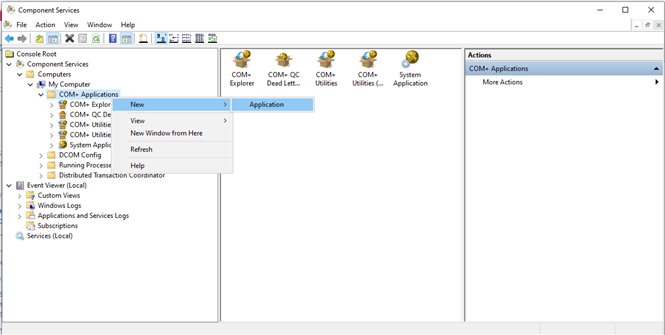
- In the Install or Create a New Application dialog box, click Create an empty application.
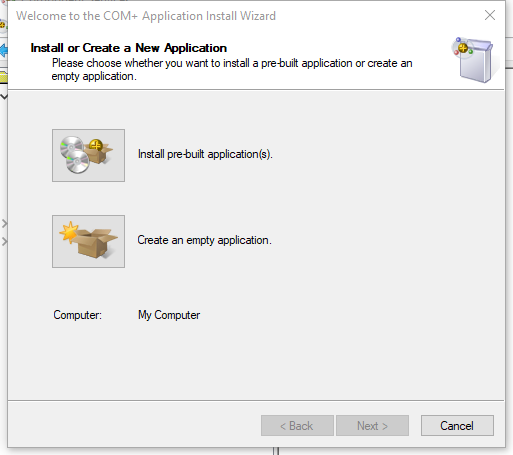
- In the Create Empty Application dialog box, enter a name for your application, select Server application, and click Next.
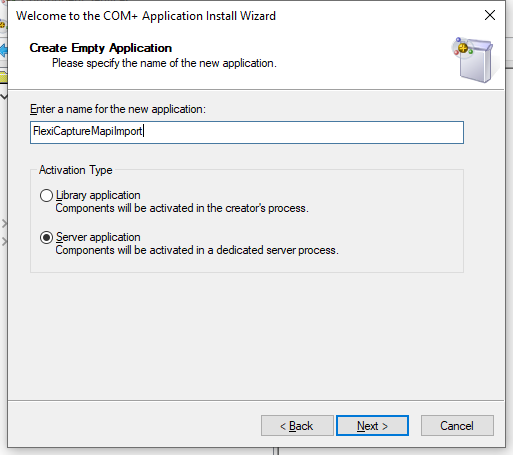
- In the Set Application Identity dialog box, select Interactive user - the current logged on user and click Next.
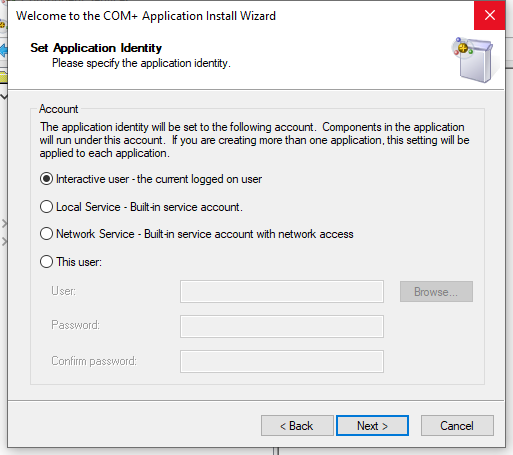
- In the remaining dialog boxes, simply click Next, leaving the default settings. Complete the creation of your COM+ application.
Once you have created your COM+ application, you need to import the required FlexiCapture component:
- In the list of available applications, locate your newly created COM+ application, right-click the Components folder, and then click New → Component.
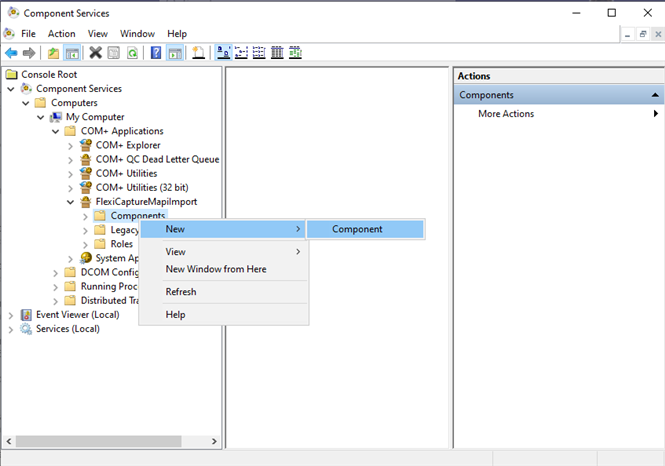
- In the Import or install a component dialog box, click Import component(s) that are already registered.
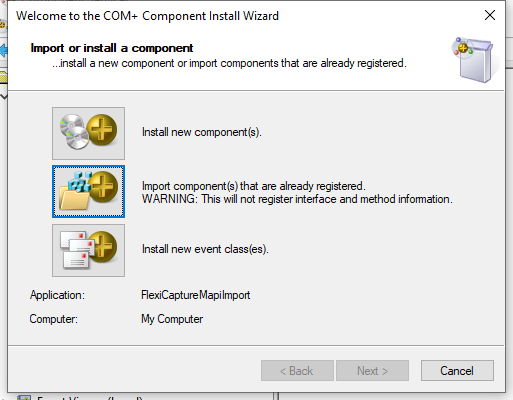
- In the Choose Components to Import dialog box:
- If you are using a 64-bit version of Microsoft Office, select the ABBYYFlexiCapture12.MapiConnectorX64.12 component and click Next.
- If you are using a 32-bit version of Microsoft Office, select the 32-Bit Registry option, then select the ABBYYFlexiCapture12.MapiConnectorX86.12 component, and click Next.
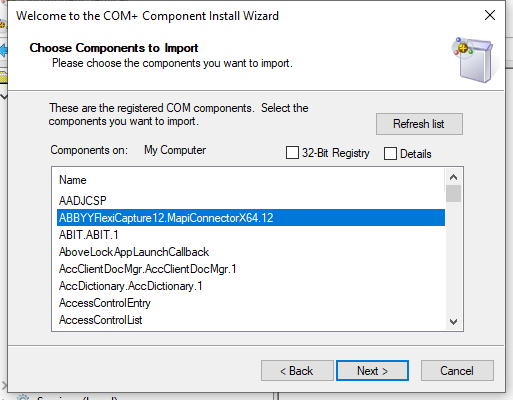
- Once you have imported the required component, right-click your COM+ application in the list of available applications and click Properties on the shortcut menu. In the application properties dialog box that opens, click the Pooling & Recycling tab.
- In the Expiration Timeout (minutes) box, type 60. In the Activation Limit box, type 1. Click OK to save your changes.
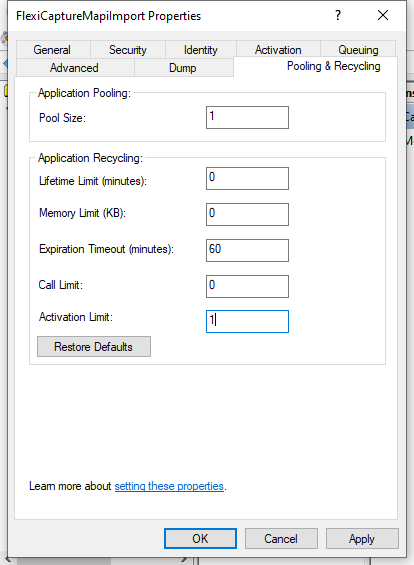
For the new import settings to take effect, you will need to restart the Processing Station.
 Note: It is recommended to turn off the Processing Station before configuring MAPI import. If you have not turned off the Processing Station and receive the "The RPC server is unavailable" error while configuring MAPI import, restart ABBYY FlexiCapture and the Processing Stations.
Note: It is recommended to turn off the Processing Station before configuring MAPI import. If you have not turned off the Processing Station and receive the "The RPC server is unavailable" error while configuring MAPI import, restart ABBYY FlexiCapture and the Processing Stations.
 Note: We recommend that you use Microsoft Outlook 2016 when importing to ABBYY FlexiCapture 12 using the MAPI protocol. Later versions of Microsoft Outlook are not supported.
Note: We recommend that you use Microsoft Outlook 2016 when importing to ABBYY FlexiCapture 12 using the MAPI protocol. Later versions of Microsoft Outlook are not supported.
12.04.2024 18:16:03