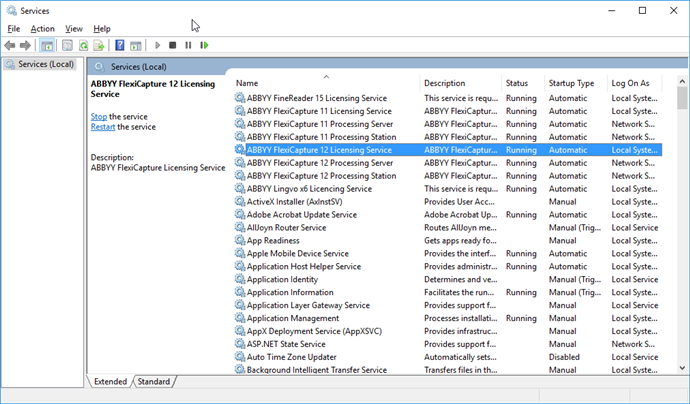Licensing Server problems
The ABBYY FlexiCapture Licensing Service is responsible for making sure that the server is running correctly. Begin by verifying that the service is running:
If the service cannot be launched, try launching it manually using the following command:
"C:\Program Files (x86)\Common Files\ABBYY\FlexiCapture\12.0\Licensing\LicensingService.exe" /standalone
Running the above command will show extended diagnostics.
Copy these diagnostics and the log files found in C:\ProgramData\ABBYY\FlexiCapture\12.0\Licenses and send them to ABBYY's technical support, together with a description of your problem.
The "RPC Service is not available" error
If you see a message saying "RPC Service is not available error" when the program attempts to access to the Licensing Server, verify that port 3020 is not blocked by your firewall and is not used by any other application (this port is often used by the Common Internet File System, for example). If port 3020 is used by another application, specify a different port as described below:
- On the computer where the Licensing Server is installed, open the LicensingSettings.xml file. By default, this file is located in the following folder: C:\Program Files (x86)\Common Files\ABBYY\FlexiCapture\12.0\Licensing.
- In the LicensingSettings.xml file, locate EndPointName="3020" and specify some other port in the quotes.
- Restart the ABBYY FlexiCapture Licensing Service.
Once you have completed steps 1 through 3, you will need to change the port used by the licensing service on all of your computers that need to access the Licensing Server (i.e. your Processing Server, Processing Stations, Verification Stations, Project Setup Station, etc.). To do this, open the LicensingSettings.xml file on each computer, locate EndPointName, and change its value to the port number selected in step 2 above.
4/12/2024 6:16:03 PM