Database creation problems
The "Access Denied" error when creating a database
If you encounter an “Access Denied” error when creating a database, do the following:
- Use the database management system (DBMS) to verify that the tables in the database have been created.
If the tables have not been created, it means that the account specified when creating the database does not have sufficient permissions to modify the database schema. Please request the required permissions for the account from the database administrator. For more information about the required permissions, see Creating a database. - Make sure that the Application Server web.config file (located in C:\inetpub\wwwroot\FlexiCapture12\Server by default) contains an <connectionStrings> node, which, in turn, contains an add node with the name="FlexiCapture12ConnectionString" attribute.
If there is no <connectionStrings> node, it means that the account that was used to launch the Application Server does not have sufficient permissions to modify the web.config file. You need to provide the account with the permissions required to modify the web.config file.
Unable to create an Oracle database
Creating an Oracle database requires that the machine on which the Application Server is installed also have Oracle Provider for OLE DB installed and a TNS connection set up.
If a connection to the Oracle server can be established but you are still unable to create database tables, an error in the following format will be returned: ORA-XXXXX: error message (e.g. "ORA-00933: SQL command not properly ended").
If no such errors occur and you are still unable to create the database, do the following:
- Check that Oracle Provider for OLE DB is installed and that its bitness is the same as the bitness of the Application Server pool in the IIS settings (64-bit version is used by default).
 Important! Once you have installed the provider, restart the computer.
Important! Once you have installed the provider, restart the computer. - Check that the TNS connection is set up and that it is functional.
To do this, run the following command: "tnsping <TNSName>", where <TNSName> is the connection name. This name should be specified in the Administration and Monitoring Console in the Server instance name (Oracle) field: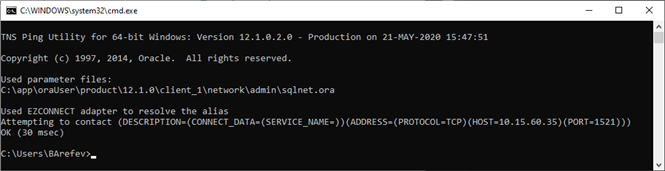
- Check the firewall and proxy settings. The Oracle port should be open (port 1521 is used by default).
4/12/2024 6:16:03 PM